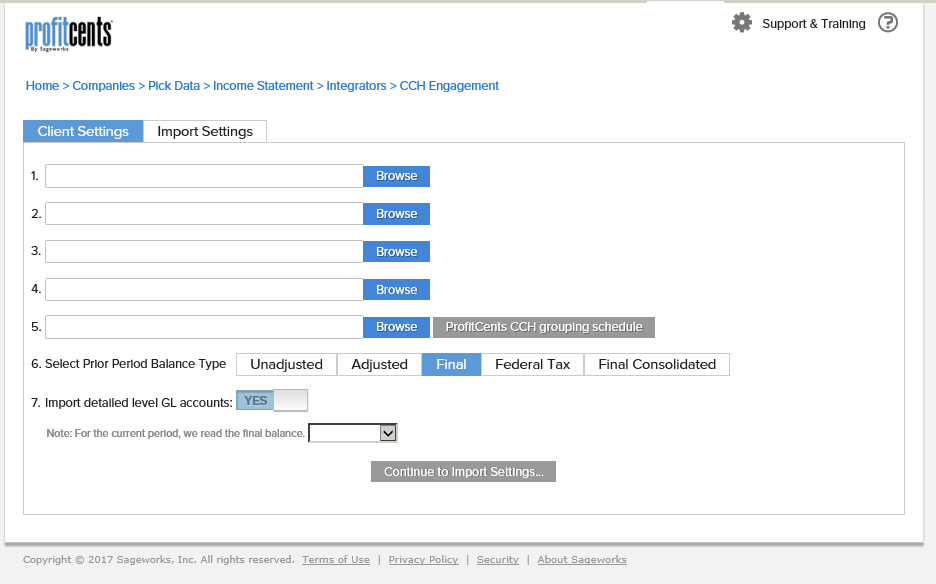After installation, you see this message: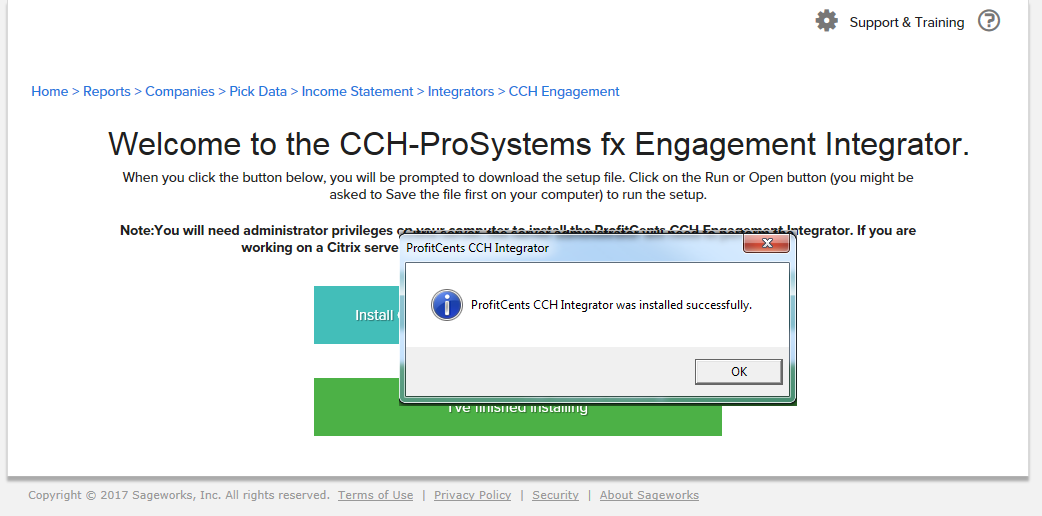
But you can't go beyond this screen: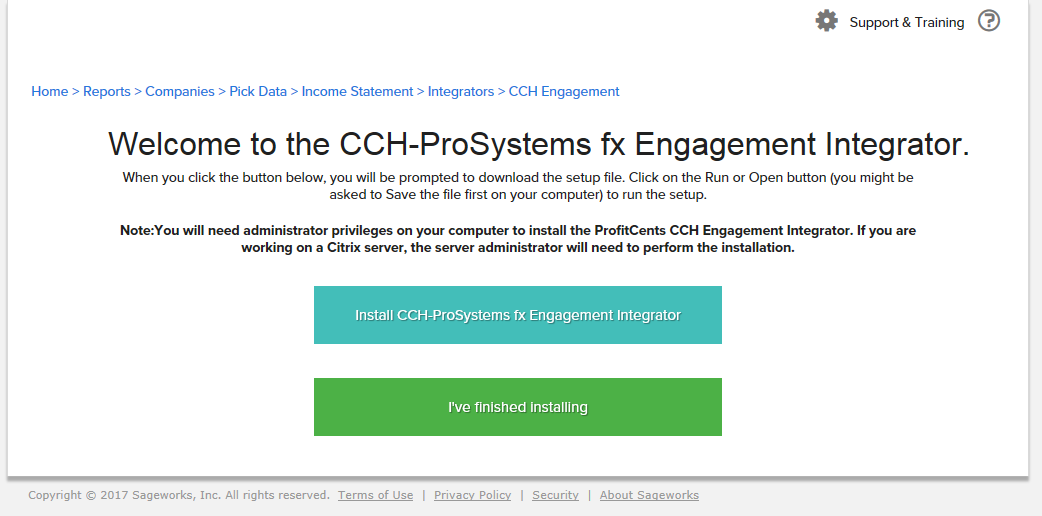
Troubleshooting steps:
1. Make sure it's not an active X issue by following this article:
https://helpcenter.profitcents.com/hc/en-us/articles/115000935486-What-if-nothing-happens-after-I-successfully-installed-CCH-Integrator-
2. On your computer, navigate to the location of the installed CCH Integrator files:
Typically located in C:\Program Files (x86)\CCH Integrator\CCH_API
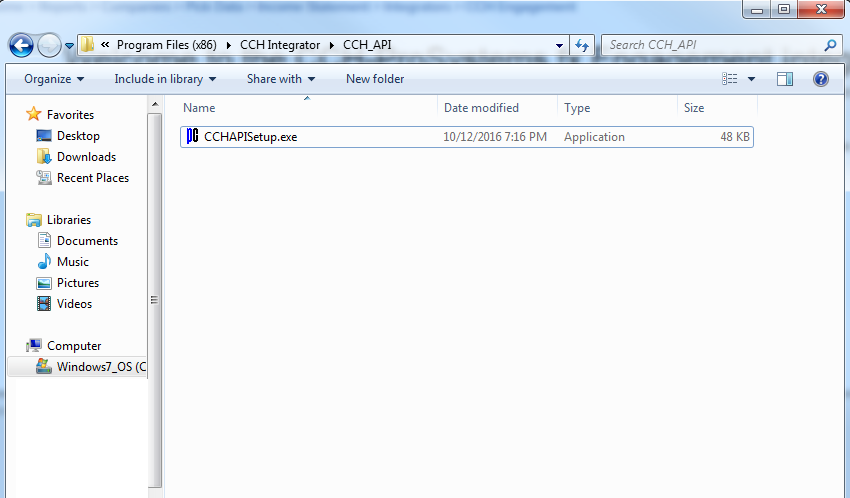
3. Open/run the CCHAPISetup.exe located in the folder and you should see the following prompt: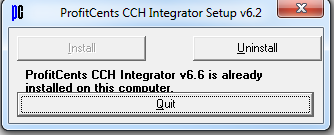
If the prompt shows the following instead of what is shown above, move to the next step: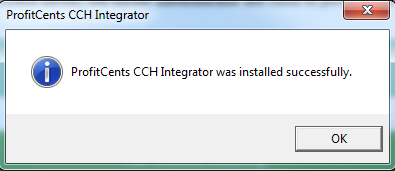
4. Right click the CCHAPISetup.exe file and click on Run as administrator
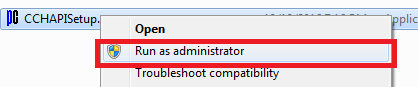
5. Head back to the CCH Integrator page on ProfitCents and you should be able to move on from the download page and see something similar to the screenshot below: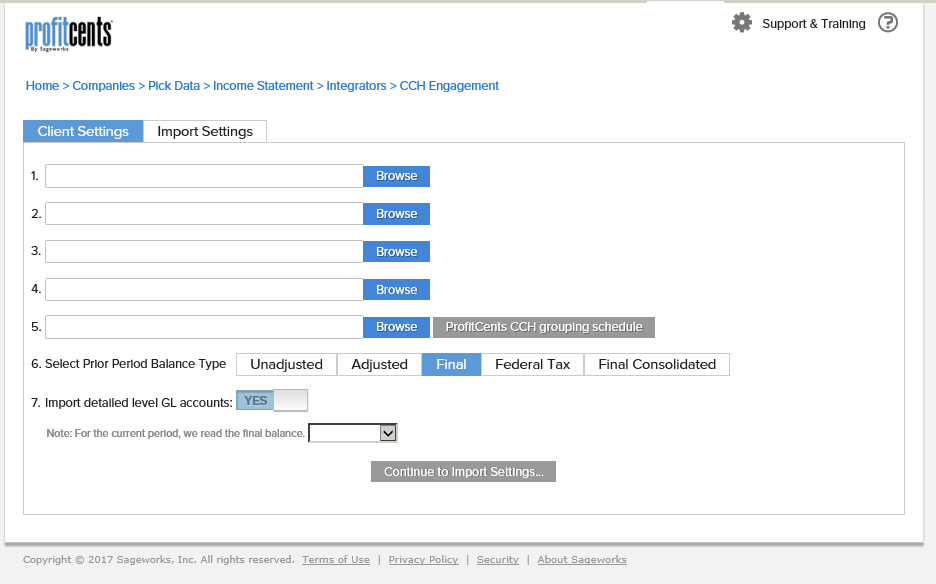
Please continue to next step if you still see this screen (It's likely that something is blocking the Active X connection):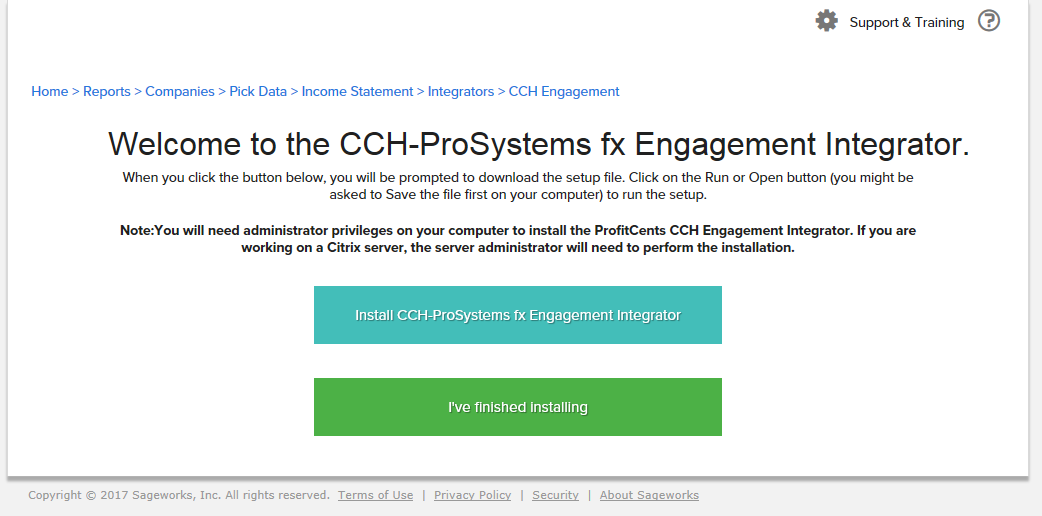
7. Click the Gear button in the internet explorer browser & click on Internet Options.

8. Click the Security Tab
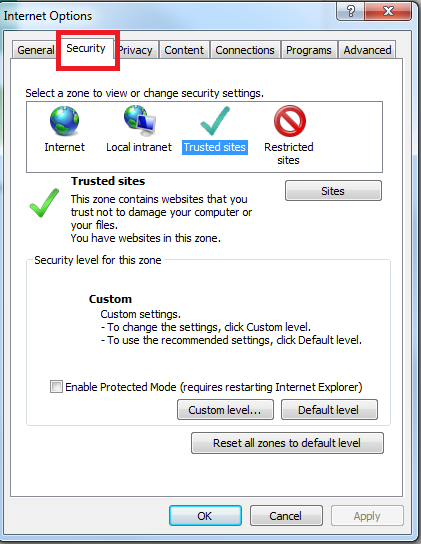
9. Make sure https://www.profitcents.com is listed as a trusted site (click on Sites) else please add https://www.profitcents.com & click close
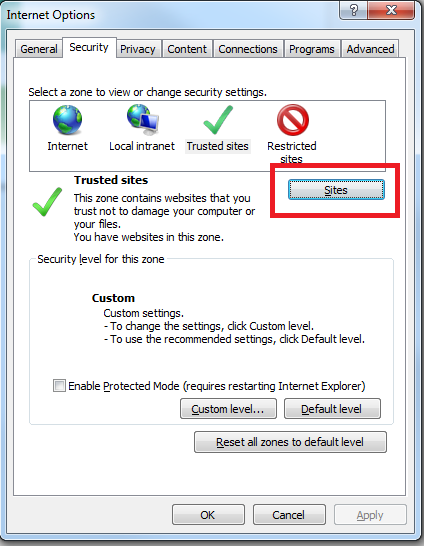
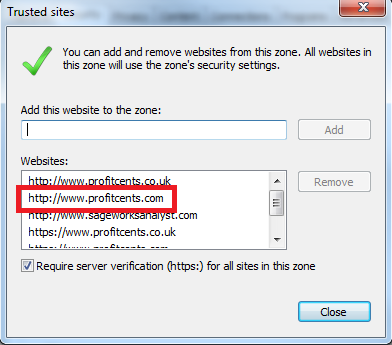
10. Click on Custom level...
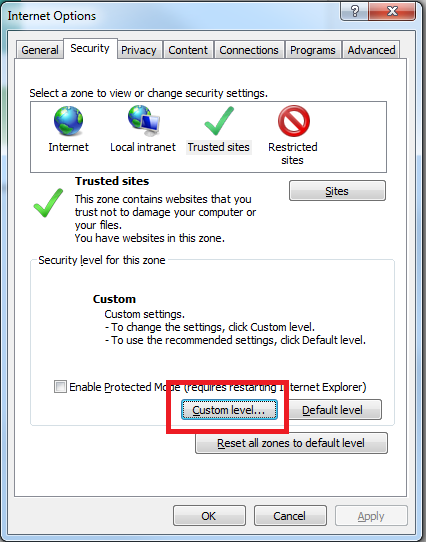
11. Screen down to Active X controls and plug-ins
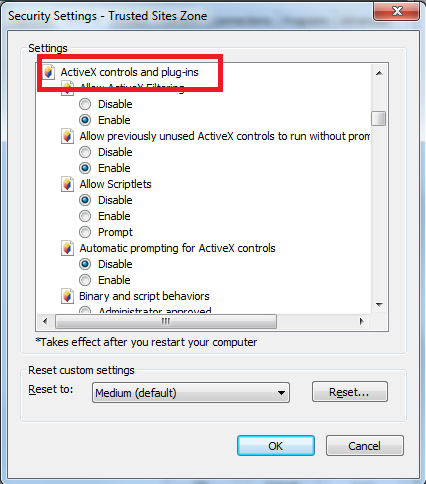
12. Make sure the all of the following options are selected & click okay.
-Allow previously unused ActiveX controls to run without prompt: Enable
-Binary and script behaviors: Enable
-Download signed ActiveX Controls: Enable
-Download unsigned ActiveX Controls: Enable
-Initialize and script ActiveX controls not marked as safe for scripting: Prompt or Enable
-Run ActiveX controls and plug-ins: Enable
-Run antimalware software on ActiveX controls: Disabled
-Script ActiveX controls marked safe for scripting: Enable
13. Refresh the page and you should see: