Usually, you would see the following and clicking on cancel does not make the dialogue go away:
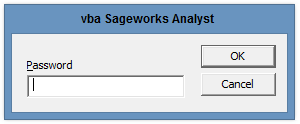
In order to make the box disappear, you would have to hold ESC on your keyboard and click on cancel
Please follow the following instructions in order to make sure this dialogue does not come up permanently:
1. Check to see if you have a dropbox icon on the bottom right side of your computer
(Skip steps 2-4 if you do not see an icon or you do not have dropbox)

2. Left click on the icon to bring up the dropbox menu
3. Left click the gear/cog button & click on Preferences
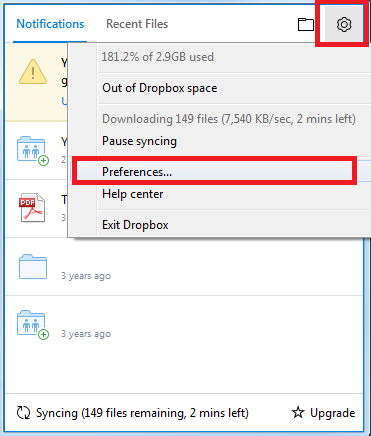
4. Make sure the Dropbox Badge dropdown is set to Never show
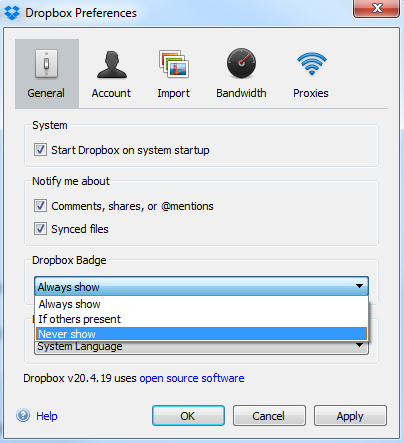
5. Open a blank new Excel spreadsheet
6. Click on File(or Office Ribbon) on the top left side of your Excel spreadsheet
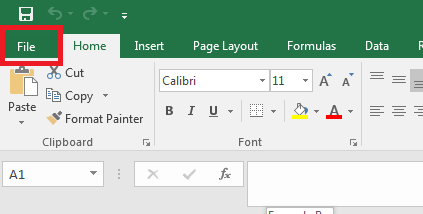
7. On the bottom left side, click on Options
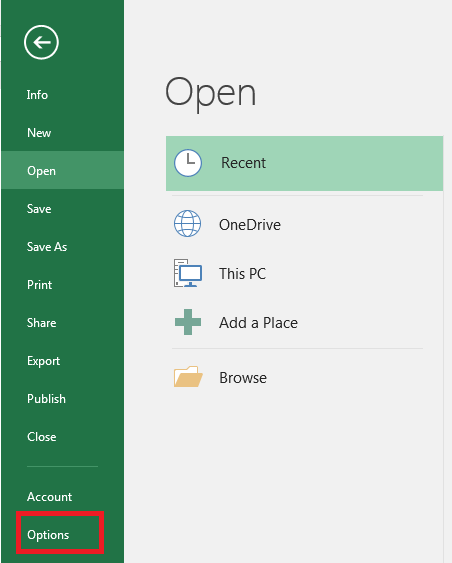
8. Click Add-ins on the left panel & click on Go near the bottom of the overlay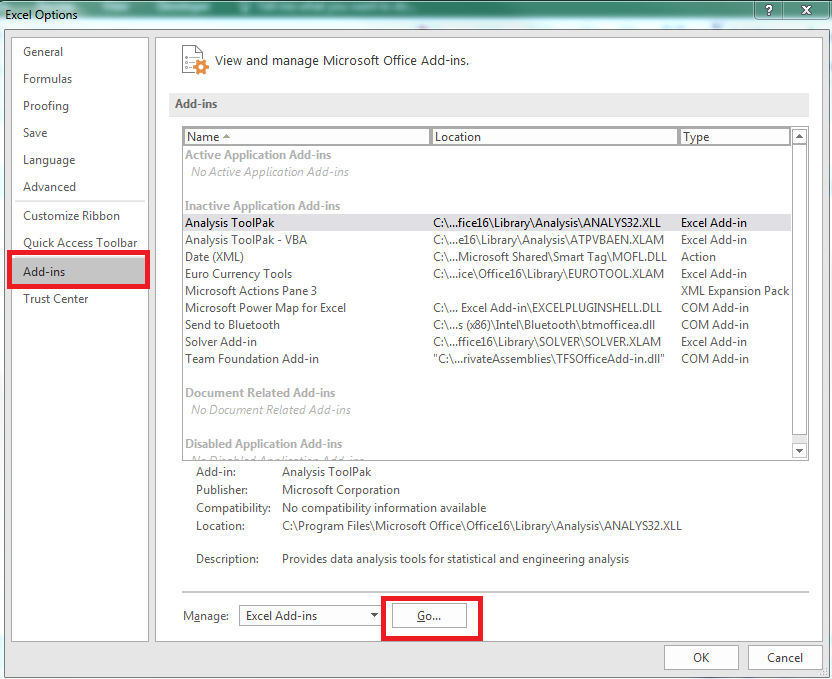
9. Make sure all the checkboxes are unchecked & click okay

10. Try to open the ProfitCents Projection spreadsheet & close the opened projection file to see whether the VBA password prompt still shows.
11. If the VBA prompt no longer shows up, then it is resolved, else please reach out to us at:
833.4.ABRIGO
profitcents.support@abrigo.com
