1. Make sure that you are in Internet Explorer 11 (this is not available for Internet Explorer Edge) and that https://www.profitcents.com is added as a trusted site.
Select the Gear icon, then Internet Options
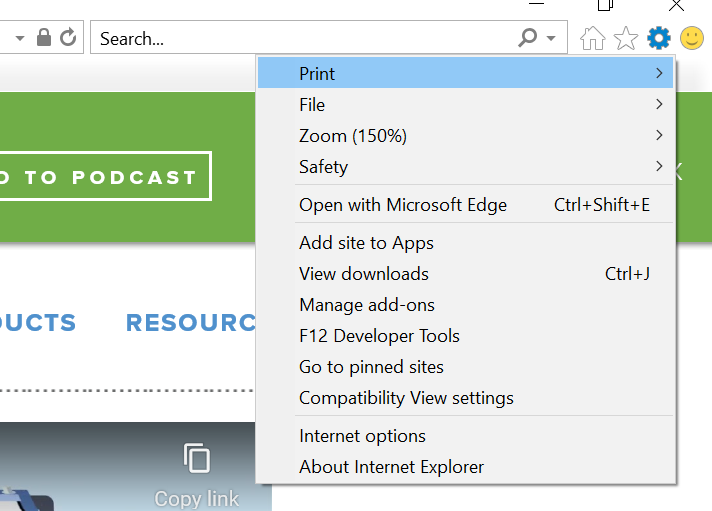
Choose Security, Trusted Sites, then Sites.
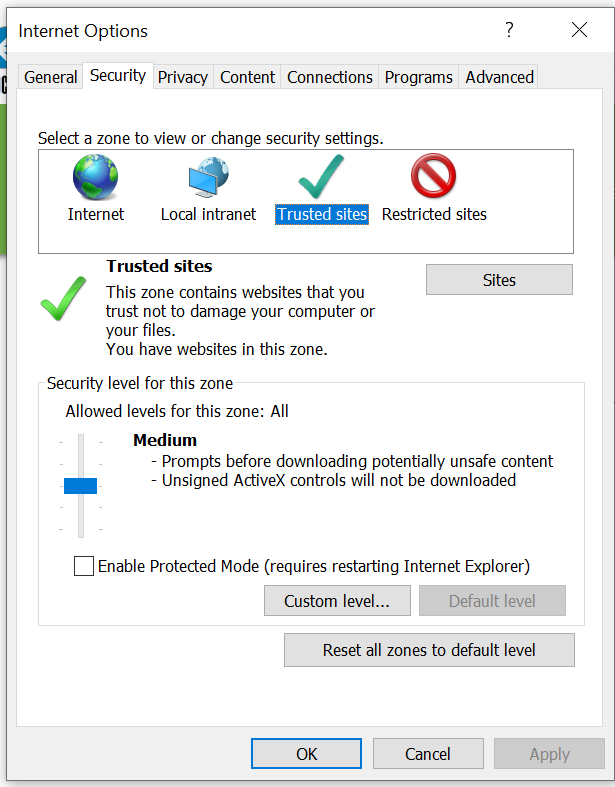
Add the website, click Close, then OK.
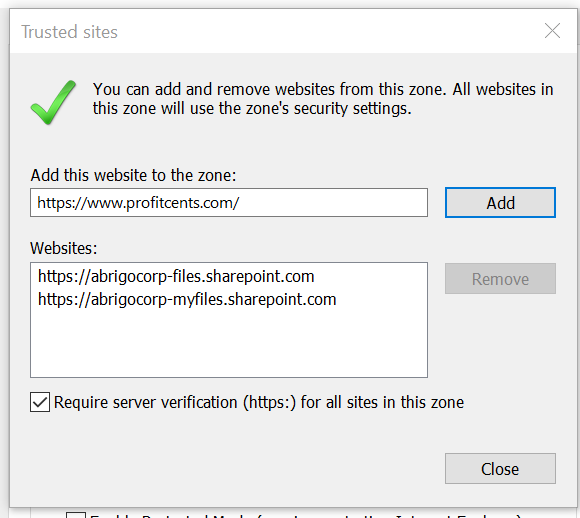
2. Click Import Client Financials to access the list of integration methods.
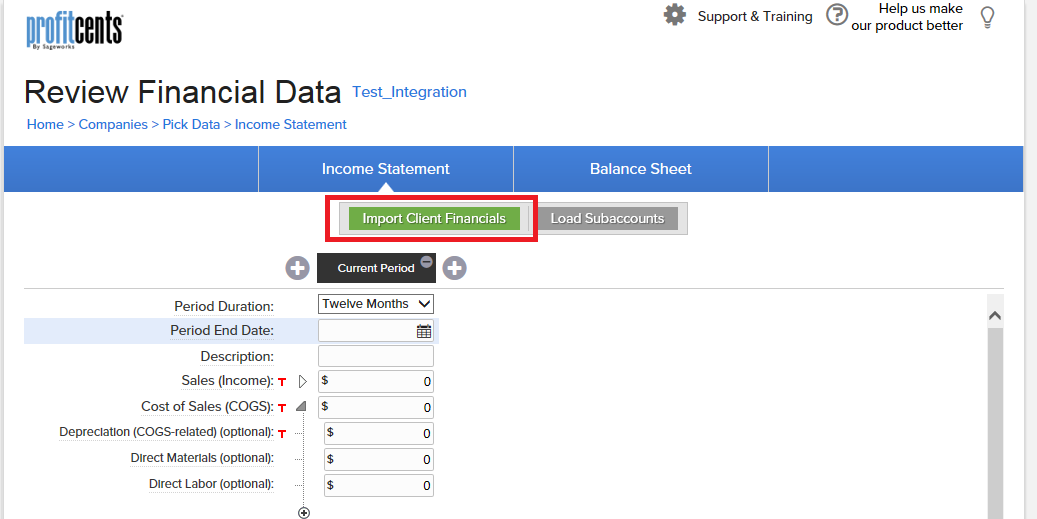
3. Select QuickBooks.
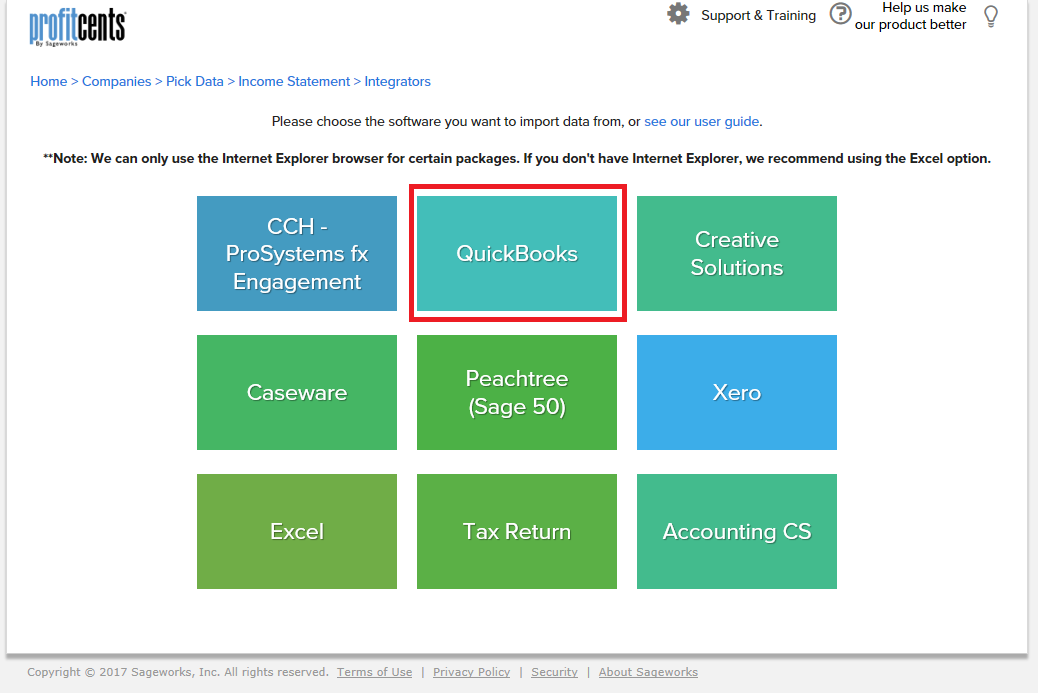
4. Select the left option for QuickBooks Desktop integration.
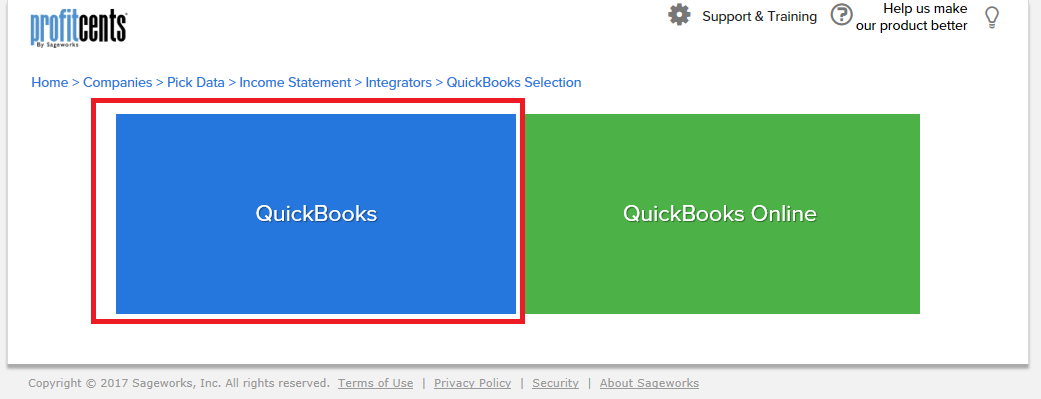
5. If first time, click on Install ProfitCents QuickBooks Integrator to download the installation file.
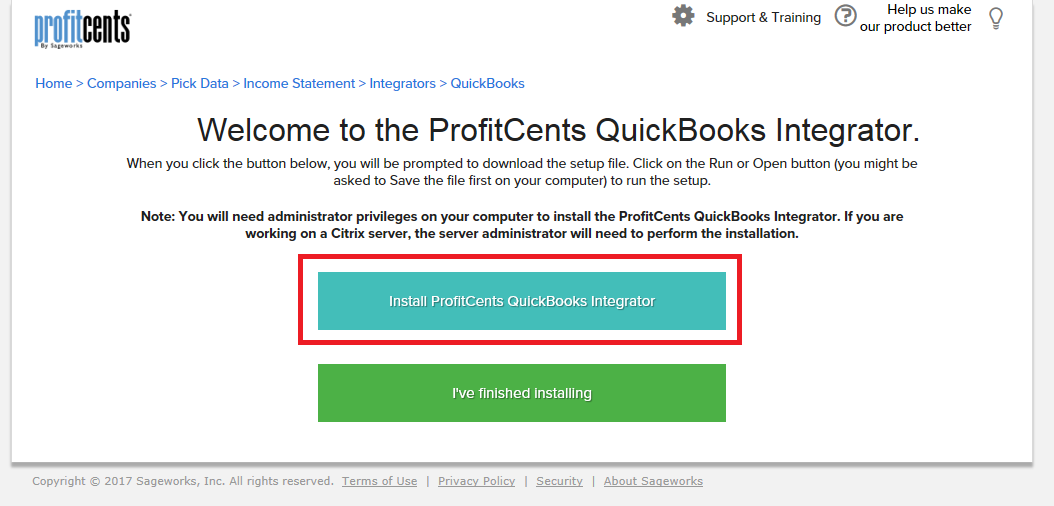
6. When the download is completed, click on Run.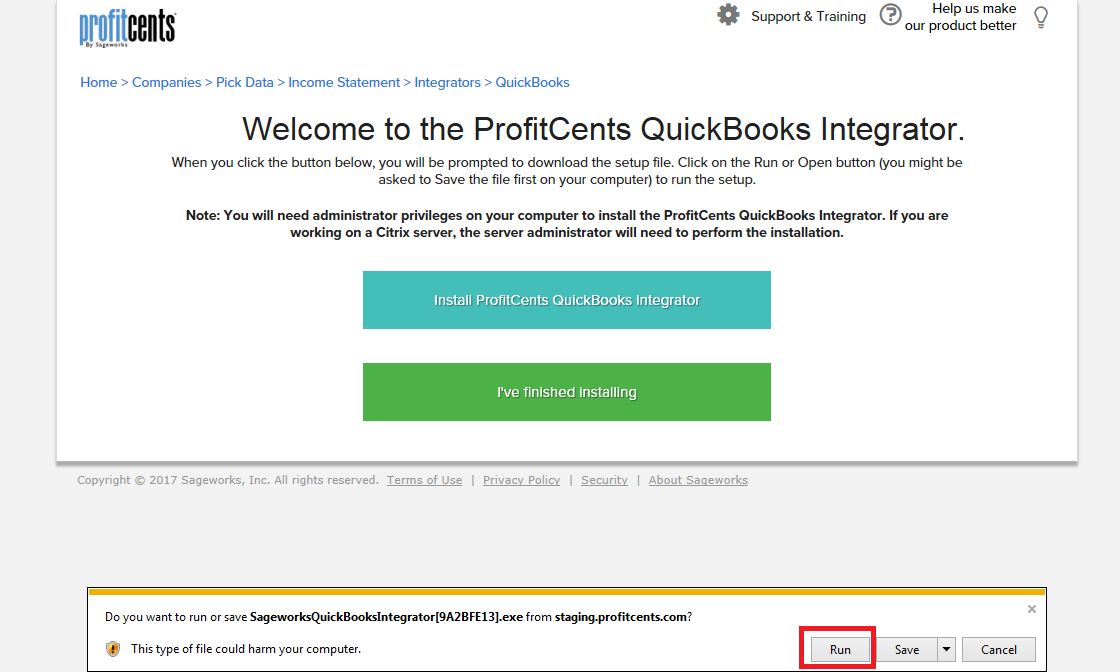
7. When the installation is completed, you will see the following dialogue. Go ahead and click on OK.
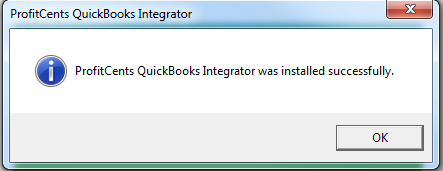
8. Make sure to only have 1 QuickBooks program open.
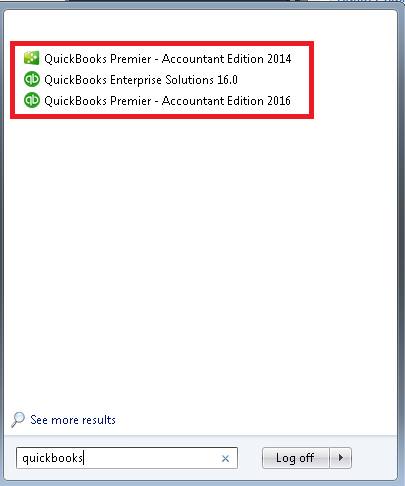
9. Make sure you only have 1 of the client's file open in QuickBooks.
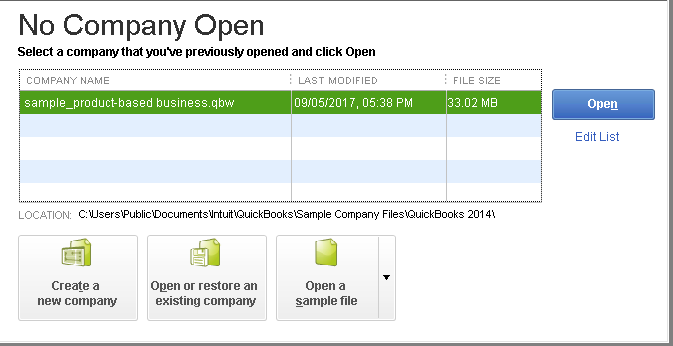
10. Make sure no dialogues are open in QuickBooks.
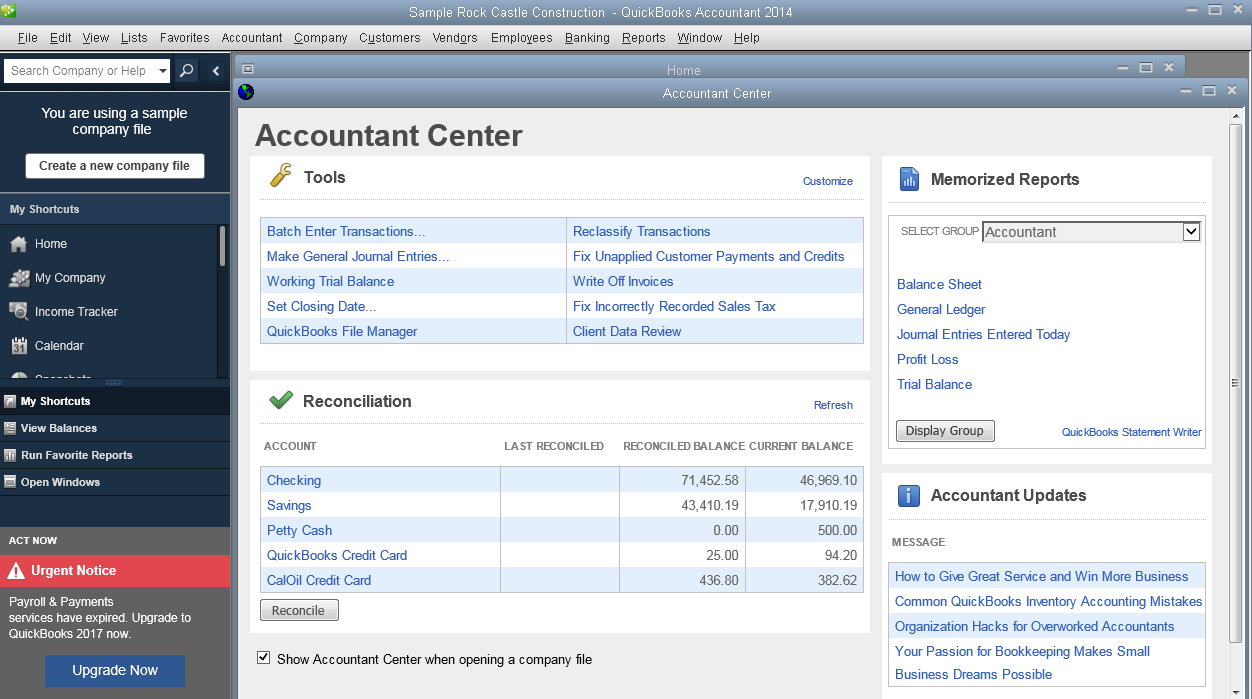
11. Go back to ProfitCents and click I've finished installing.
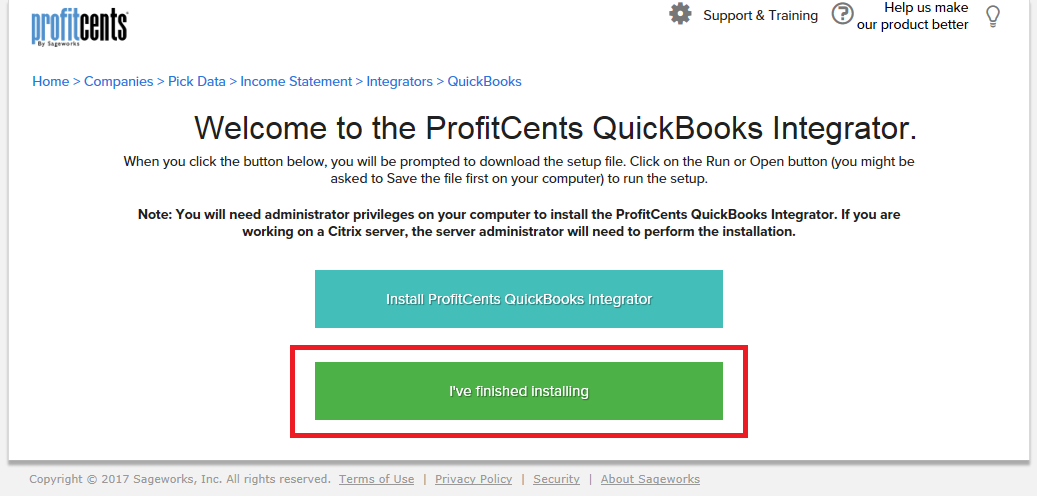
12. After a brief load, you should receive a prompt in your QuickBooks program to provide access to ProfitCents integrator. select the 3rd option Yes, whenever this QuickBooks company file is open, and click Continue.
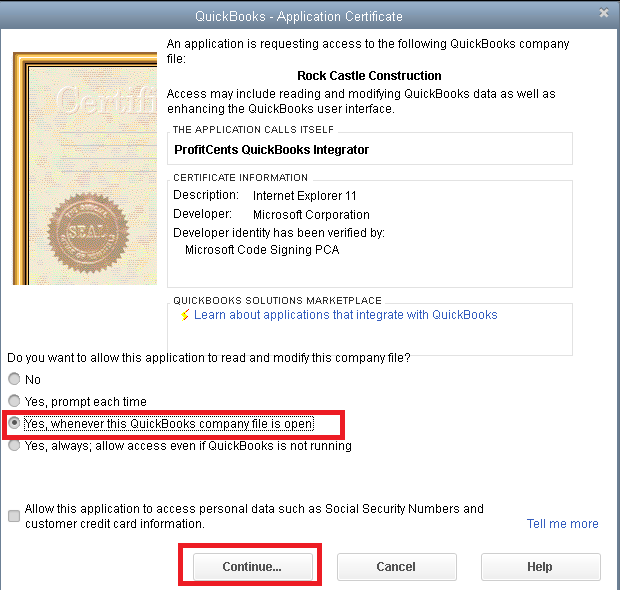
13. Click Done.
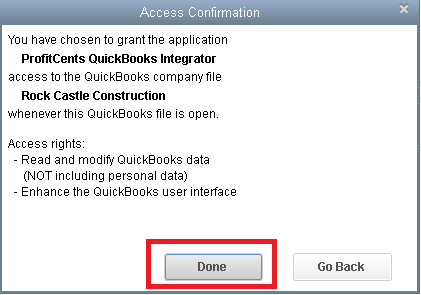
14. Head back to ProfitCents and you should see the following screen to indicate that the integration was successful.
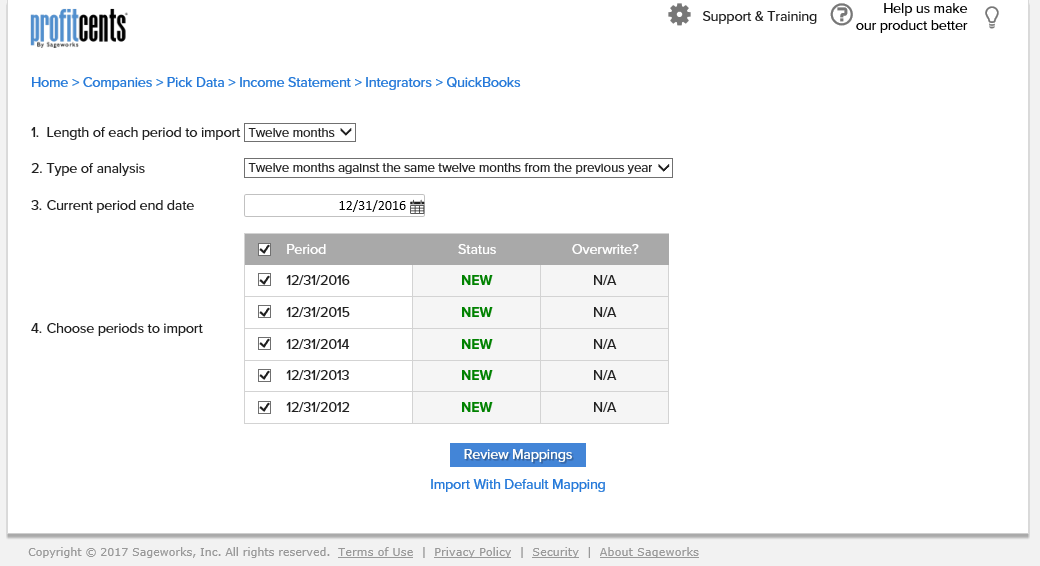
If you are having issues, please visit the following section to troubleshoot:
https://helpcenter.profitcents.com/hc/en-us/sections/202085743-QuickBooks-Desktop-Integration
