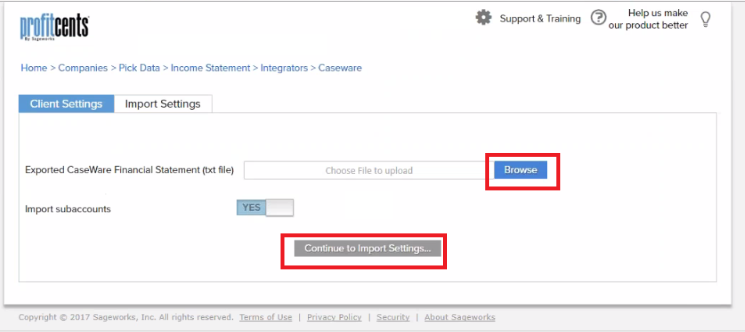1. Click here to download the Sageworks CaseWare Template. Make sure that you save the file to an accessible location to navigate to in the near future (We recommend your Desktop or Documents).
2. Within Caseware, open the client file you wish to analyze. (File>Open)
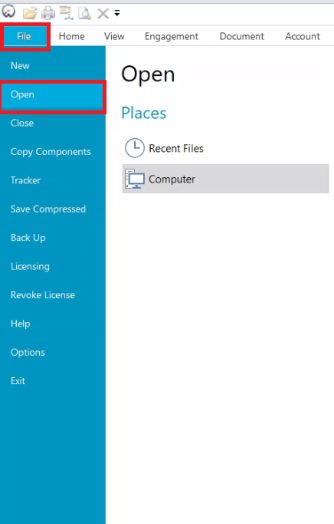
3. navigate to File>Copy Components
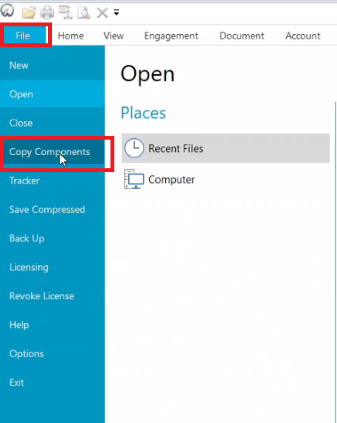
4. In the Copy Component overlay, select Copy Into This File
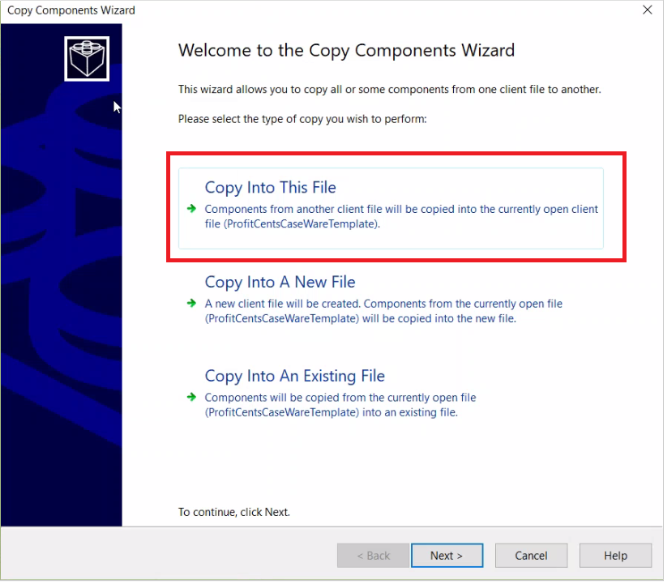
5. Click Browse & select the file you downloaded in step 1 and click Next.
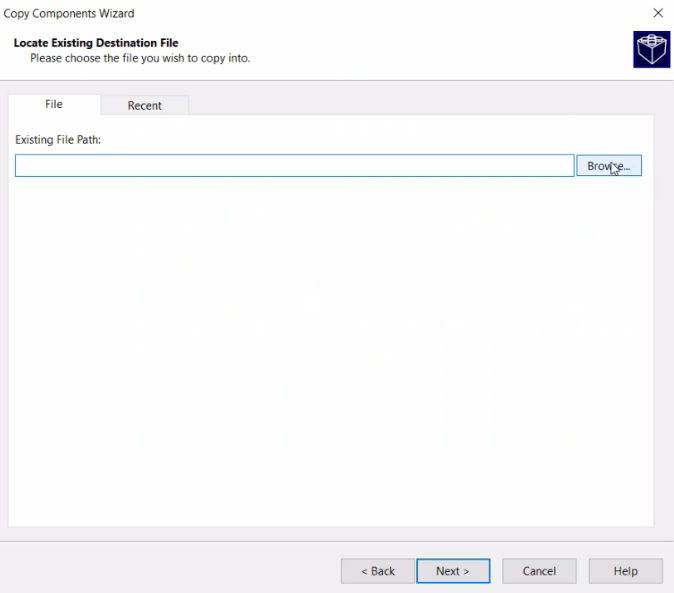
6. Make sure Documents is checked>scroll all the down down & make sure the last row is checked (PCFS ProfitCents Financial Statement)>Next
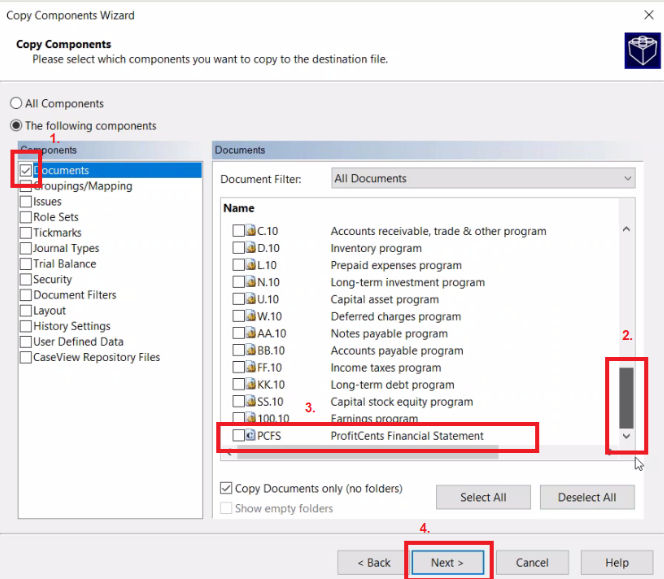
7. Click Next
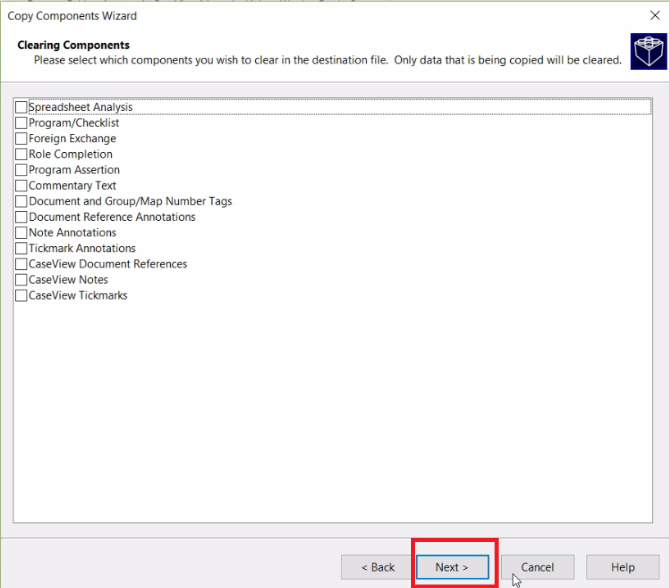
8. After processing, you should now see PCFS ProfitCents Financial Statement in your client's file
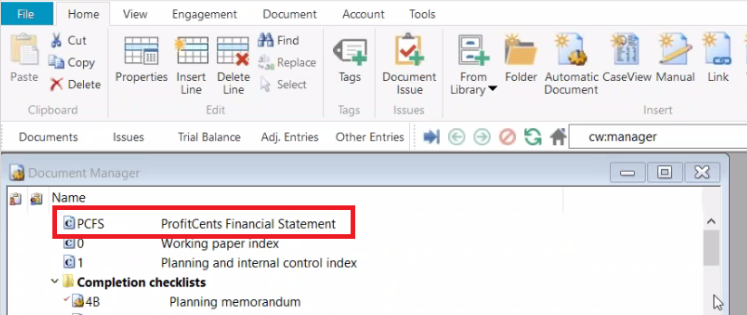
9. Clicking on it will open up the report interface, which will have instructions on how to map accounts & export the text extract produce from the report:
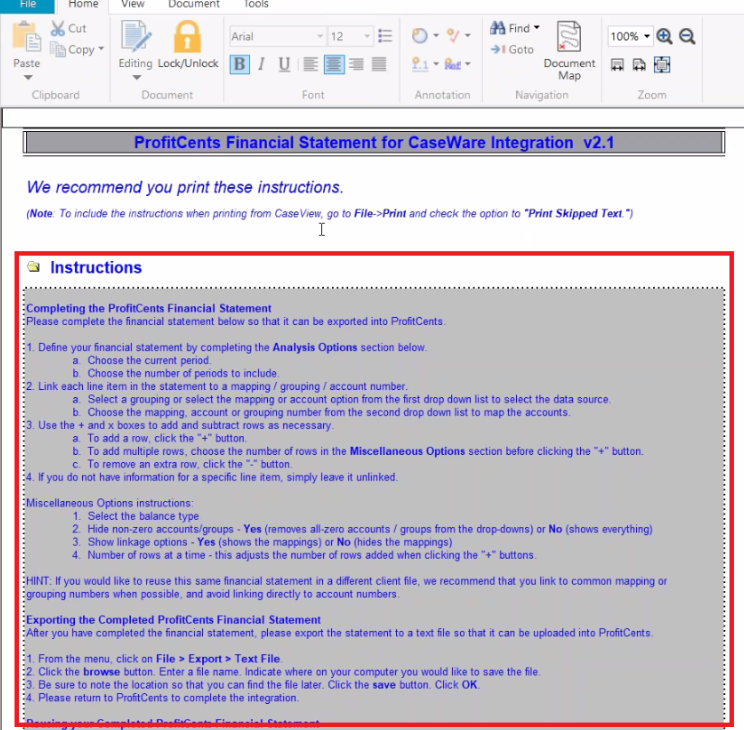
10. To map an account, click on drop-down to select group & the relevant account to import into ProfitCents accounts:
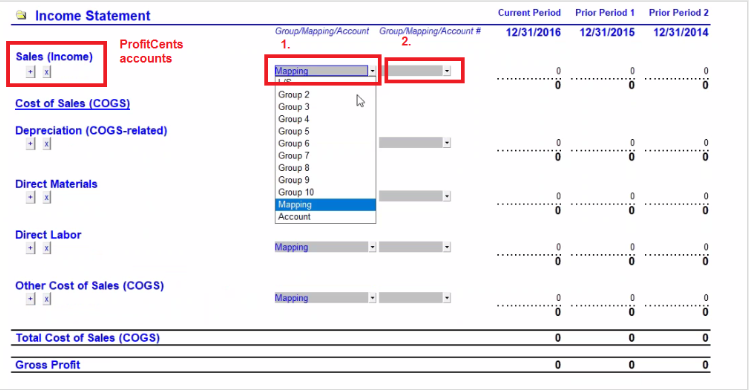
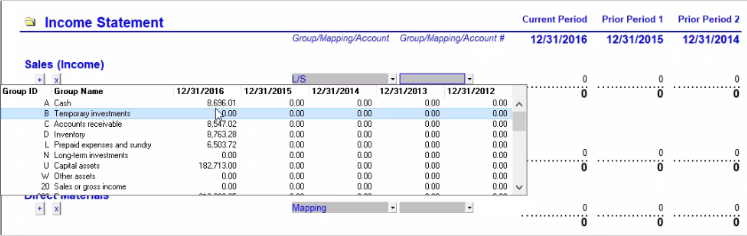
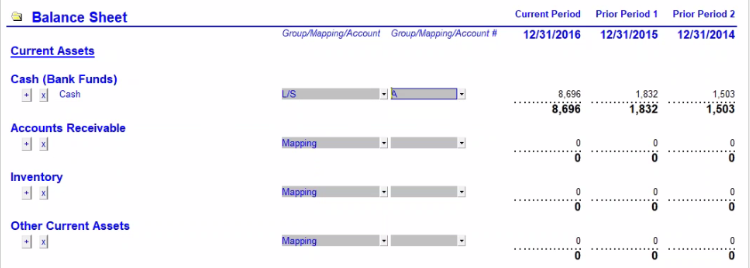
11. Once you finished mapping all the accounts, save (File>Save or pressing the save icon)
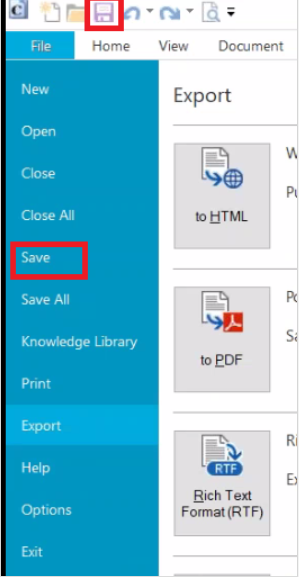
12. To export, select File>Export>Plain Text (*.txt):
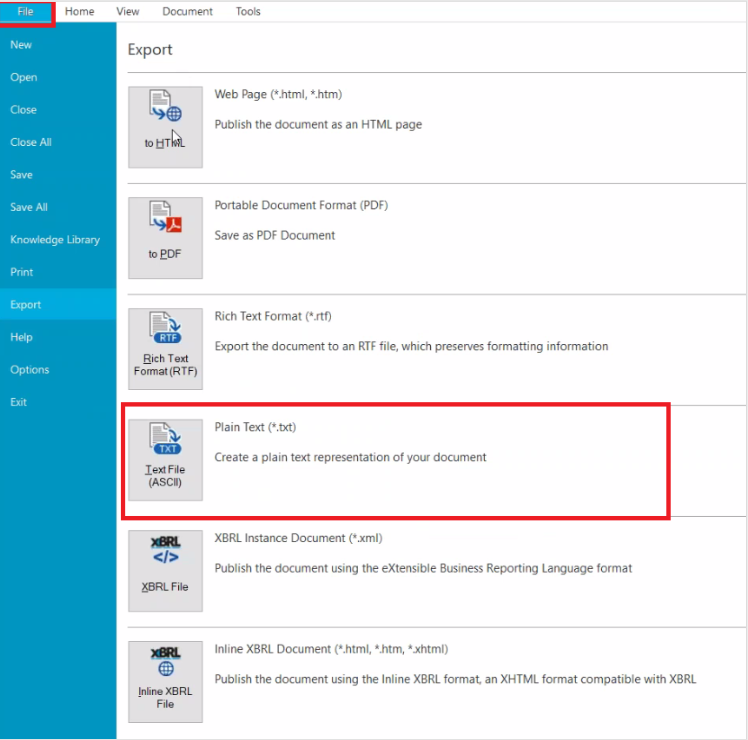
13. Browse for a location that you would be able to easily navigate to and click Save. (We will need to find & upload the extract to ProfitCents in a little bit)
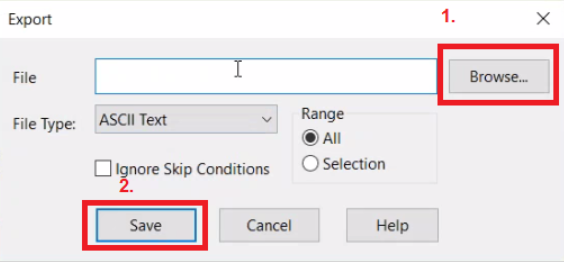
14. On the ProfitCents website, click Continue to go to the extract upload page
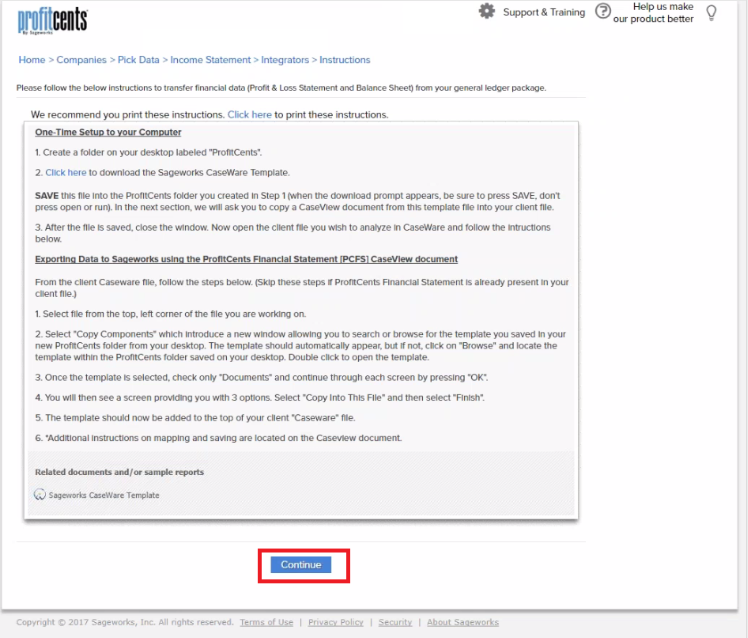
15. Click Browse & select the text file that you saved in step 13 and continue to finish.