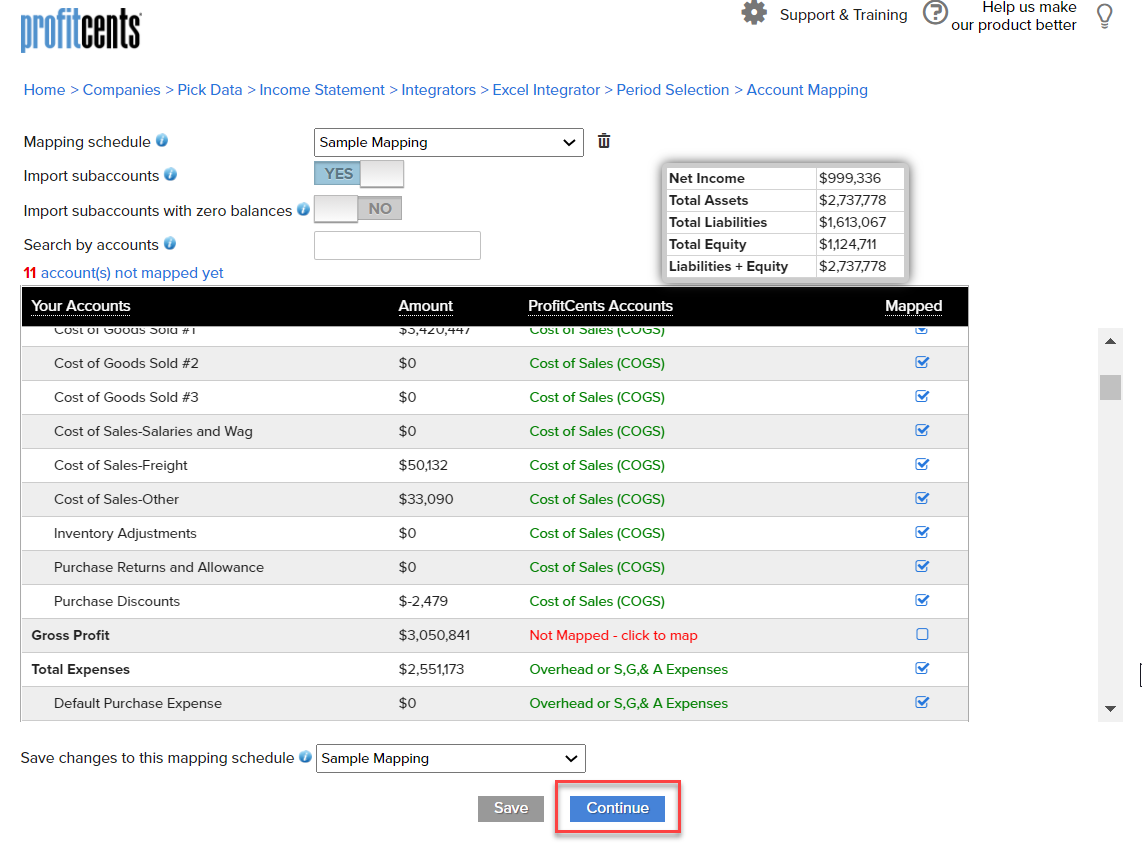After performing an integration, you will be taken to a Period Selection screen. Verify that the settings are correct and make any changes necessary (such as changing the length of each period to import). Once you are satisfied with your selection, choose Review Mappings to customize your account mappings.
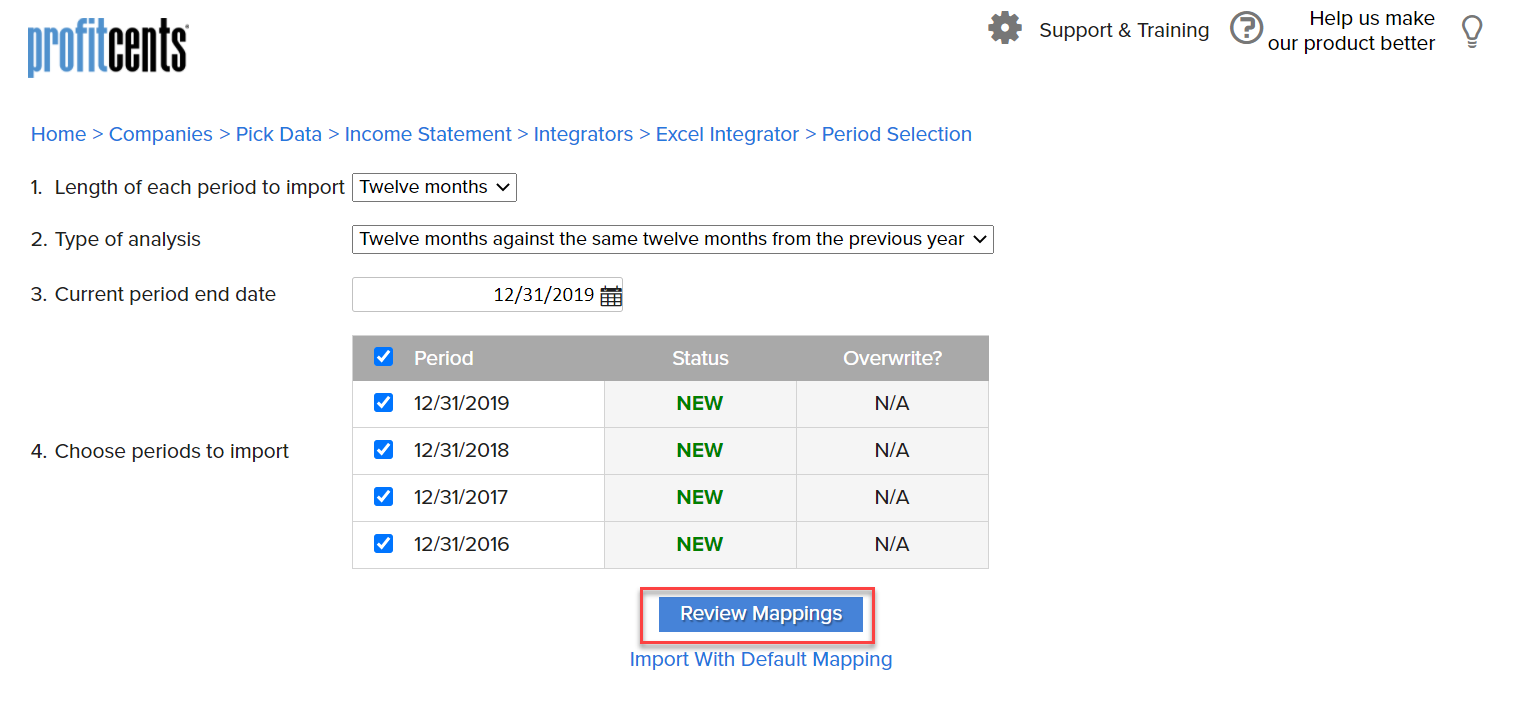
The system may map Your Accounts to a ProfitCents Account based on keywords. It is important to check each account to make sure it is mapped properly.
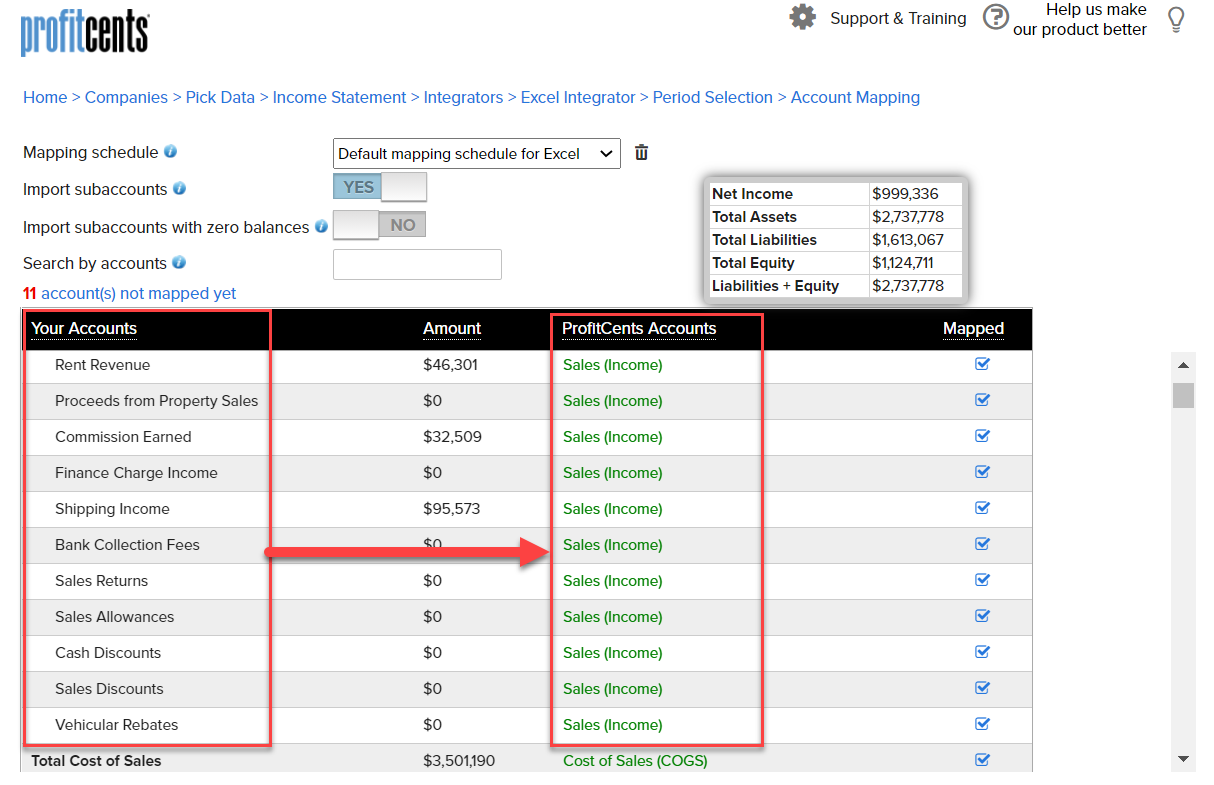
If you need to change an account mapping, click anywhere on that line and a series of folders will pop up to the right hand side. Find the correct ProfitCents Account and click on the corresponding folder.
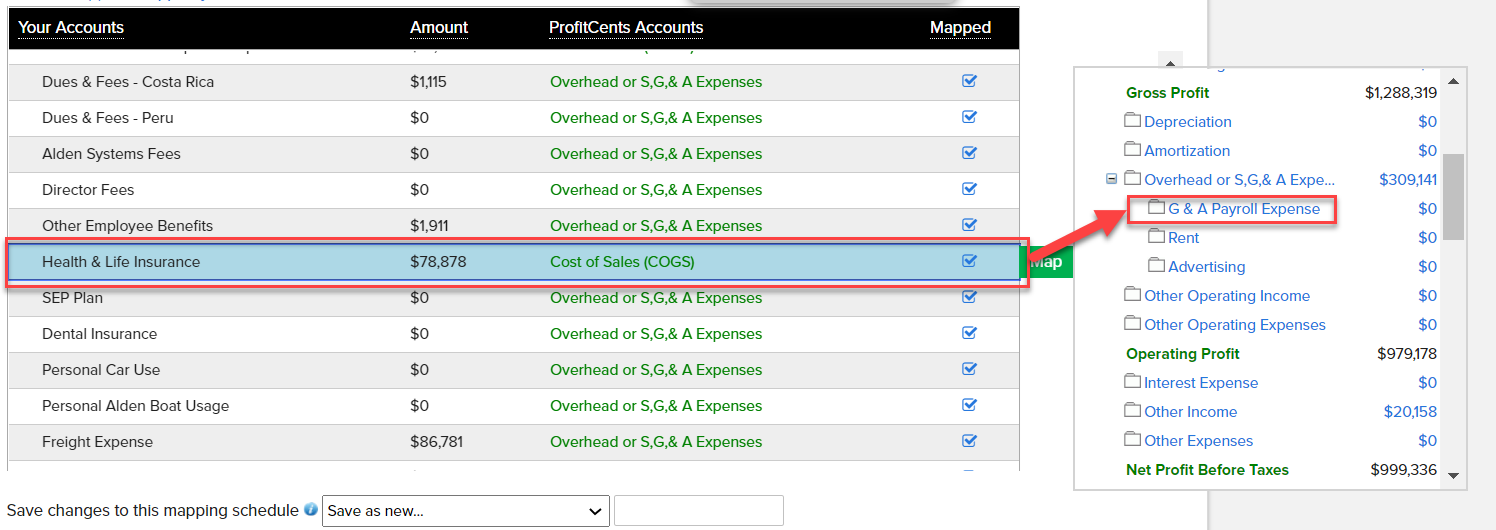
You do have the ability to map multiple accounts at once.
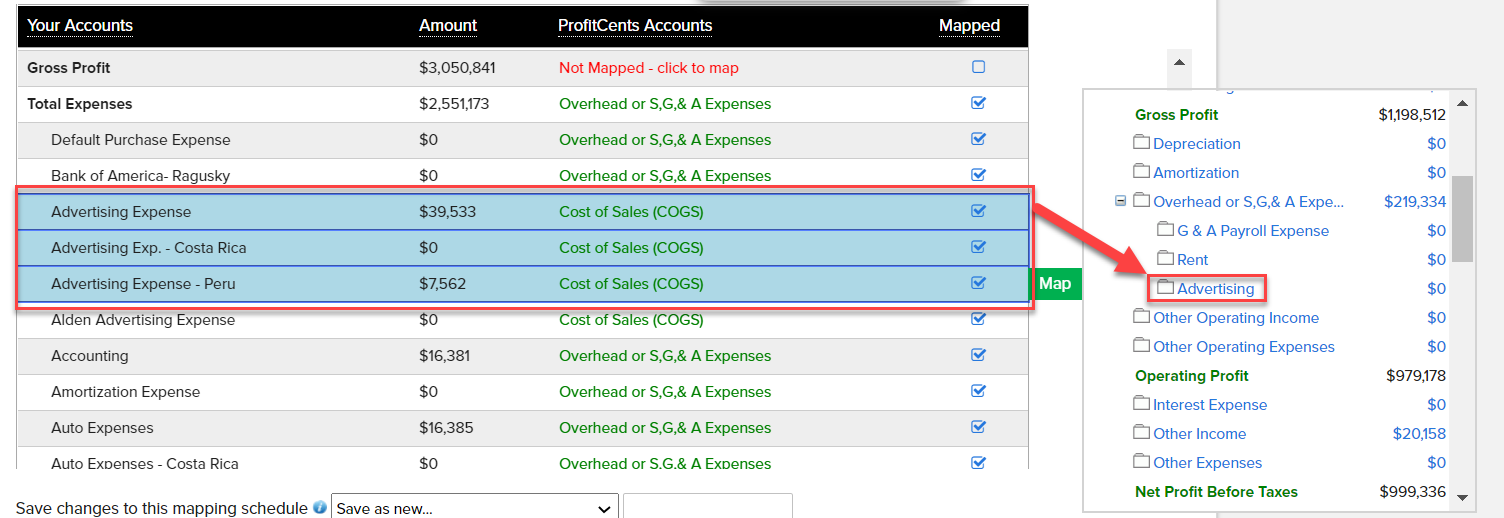
Please note that the folders are preset and you are unable to add your own. This is to maintain continuity when making industry comparisons. You will also notice that any subaccount associated with tracking a KPI for a particular industry will be listed as an available folder (such as Food Sales under Sales for a Full-Service Restaurant).
Once you have completed your mappings, you can save that mapping schedule to be applied to data in the future. Select Save as New and name the mapping schedule at the bottom next to Save changes to this mapping schedule. Click Save and you will now see your mapping schedule at the top.

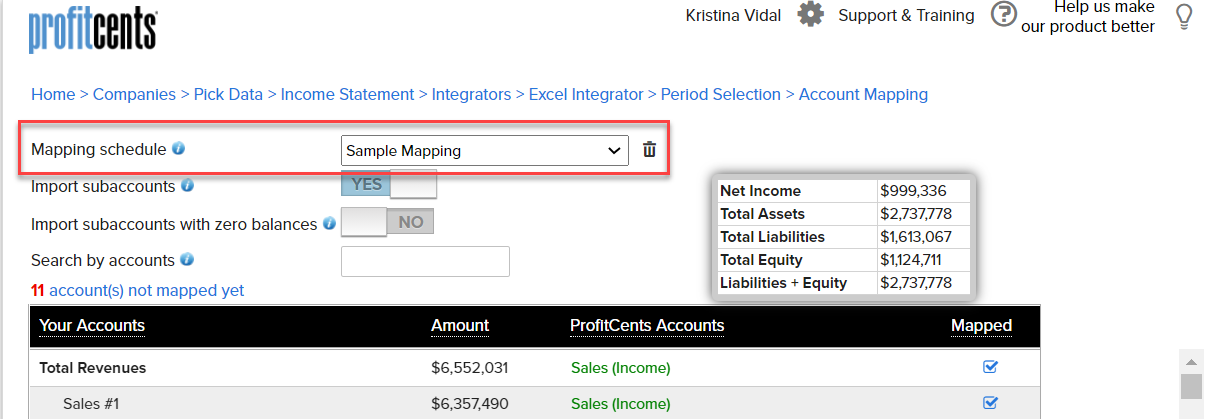
When you are ready, click Continue to move on to the Income Statement page.