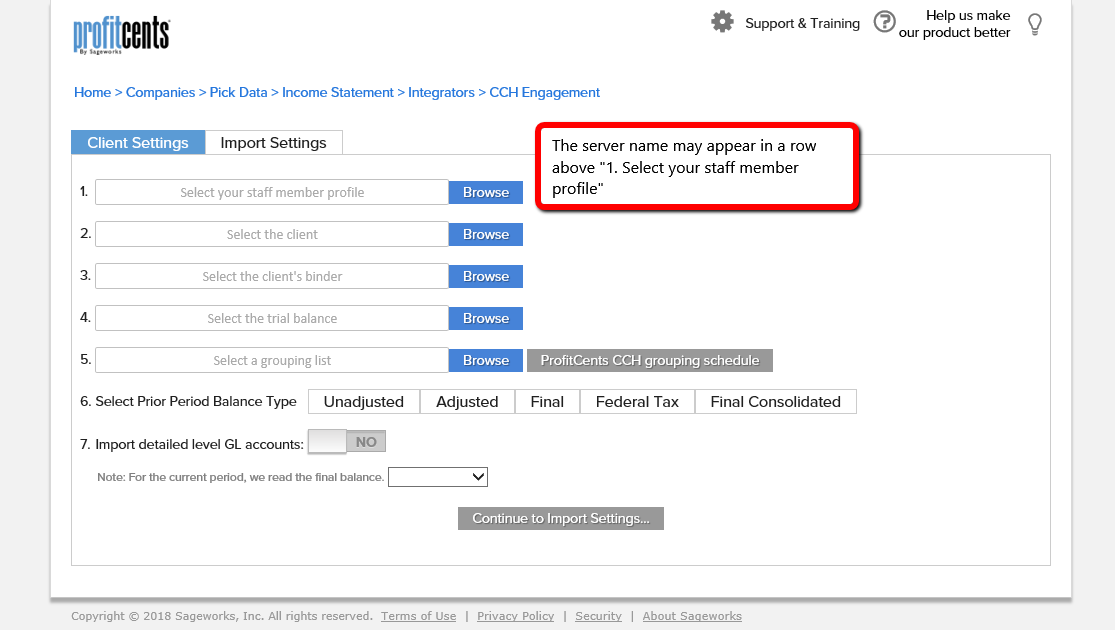Your computer may be searching for the correct CCH server to connect to. First, please wait at least 5 minutes to see if the pop-up to choose a server connection comes up.
If you have waited and the page is still frozen for an extended period of time, try these steps:
1. Press Windows Key+R on your keyboard to open the Run window. In the "Open:" field, type regedit
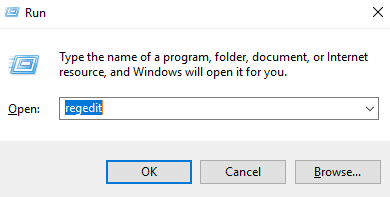
Alternatively, you can access "Run" without using a Windows shortcut by searching it in your computer and clicking the best match for "Run, Desktop app" and then typing regedit into the field.
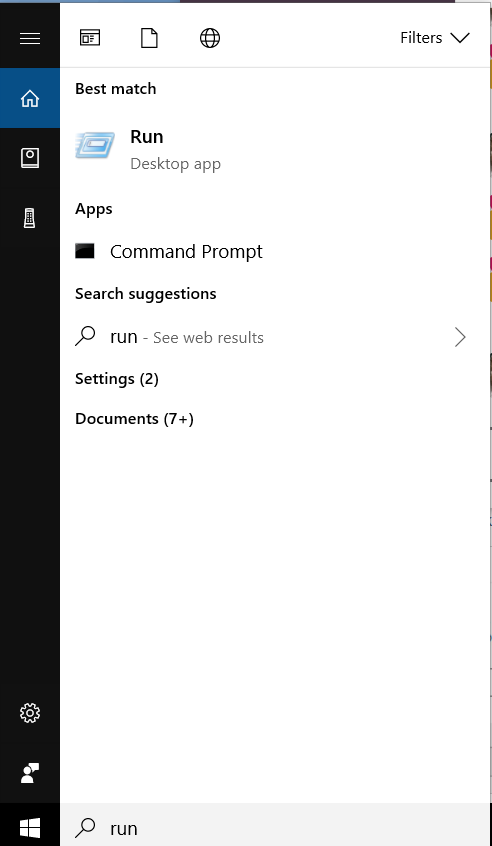
2. Find the "CCH Integrator" folder in the left-hand pane of the registry. It is commonly under the HKEY_CURRENT_USER or HKEY_LOCAL_MACHINE folders.
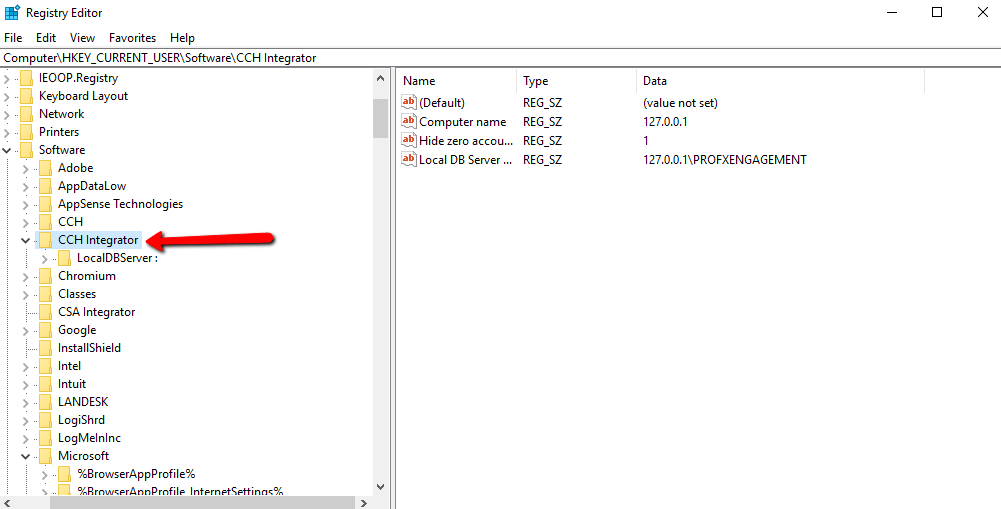
3. Check that the registry has "127.0.0.1\PROFXENGAGEMENT" as a Local DB Server Name. If you are using a Citrix server, then you will need to make it [Citrix server name]\PROFXENGAGEMENT instead of using 127.0.0.1.
You can change the details of the Local DB Server Name by right clicking on it in the right-hand side and choosing Modify.
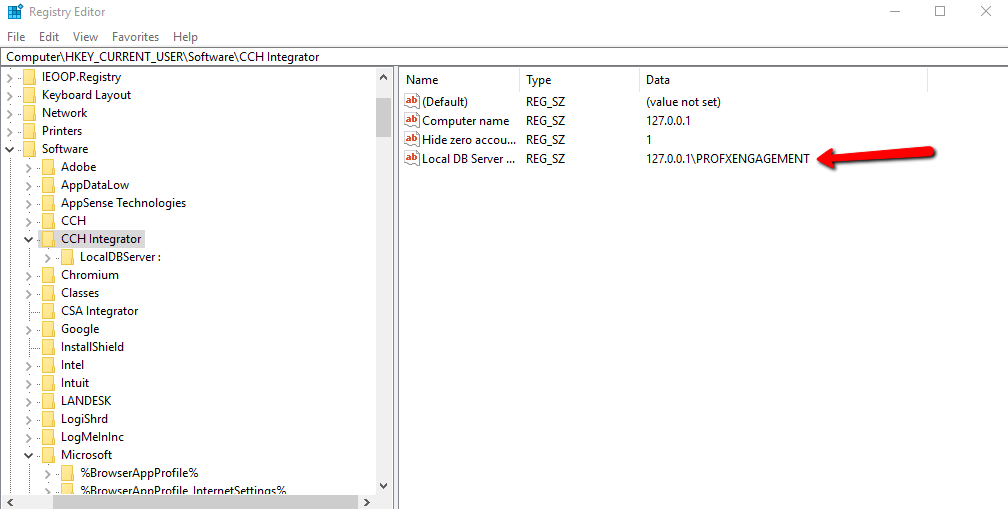
4. If your registry is missing the Local DB Server Name, add it by right-clicking the CCH Integrator folder on the left-hand pane, hover over the "New" option, and choose "String Value." You can now name it "Local DB Server Name." After it is named, double-click to open the "Edit String" pop-up and type in the server name 127.0.0.1\PROFXENGAGEMENT (or [server name]\PROFXENGAGEMENT).
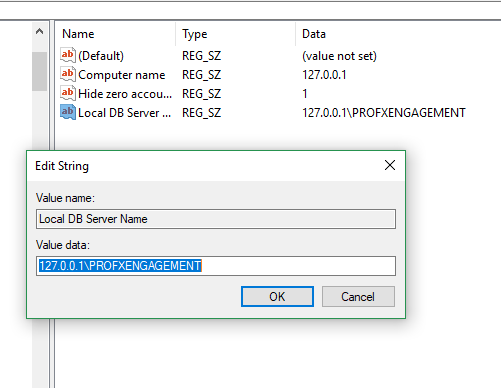
5. Try re-loading the CCH Integration page in ProfitCents. It may have the top row populated with the server name you specified in the registry. From here, you should be able to Browse and continue on to pick user, client binder, etc. without the page freezing.