Microsoft has recently stopped supporting Internet Explorer, but your ProfitCents integrator will still work. Follow the instructions below on how to run ProfitCents in Internet Explorer mode via Microsoft Edge:
1. To enable Internet Explorer mode, click on the three dots (Options) in the top-right corner of the Edge browser and select Settings.
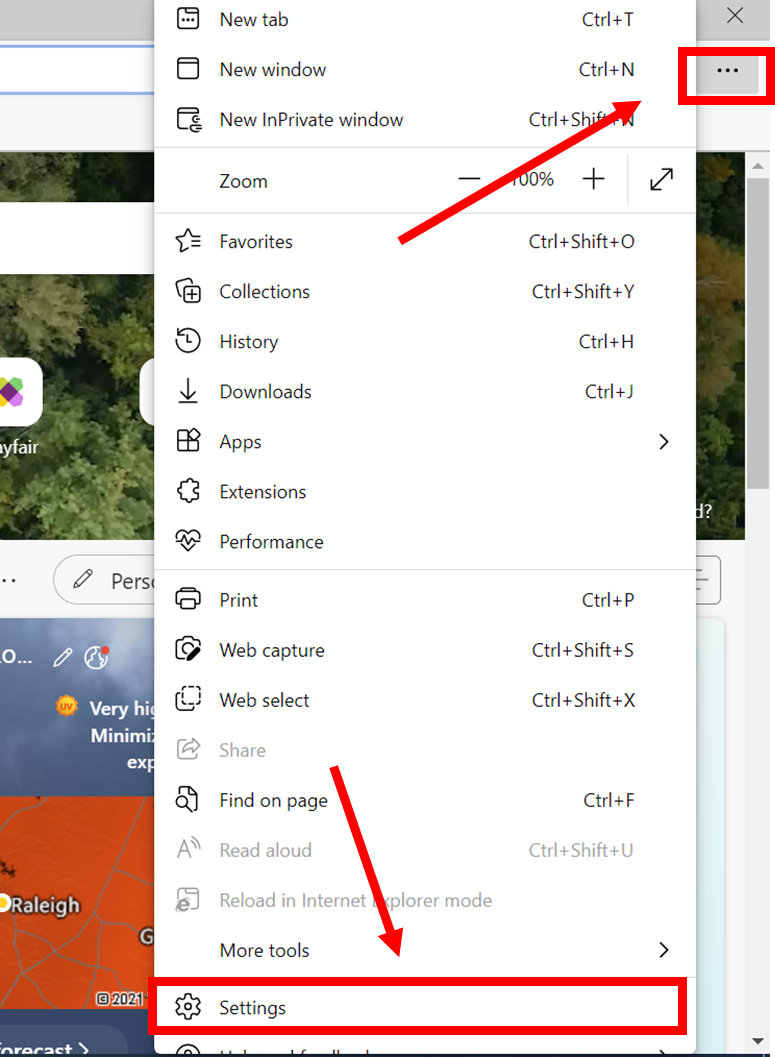
2. Click Default browser on the left-hand side, then click on the dropdown menu for Allow sites to be reloaded in Internet Explorer mode. If you see a message explaining Internet Explorer mode, click Got It! Return to the drop-down menu and select Allow.
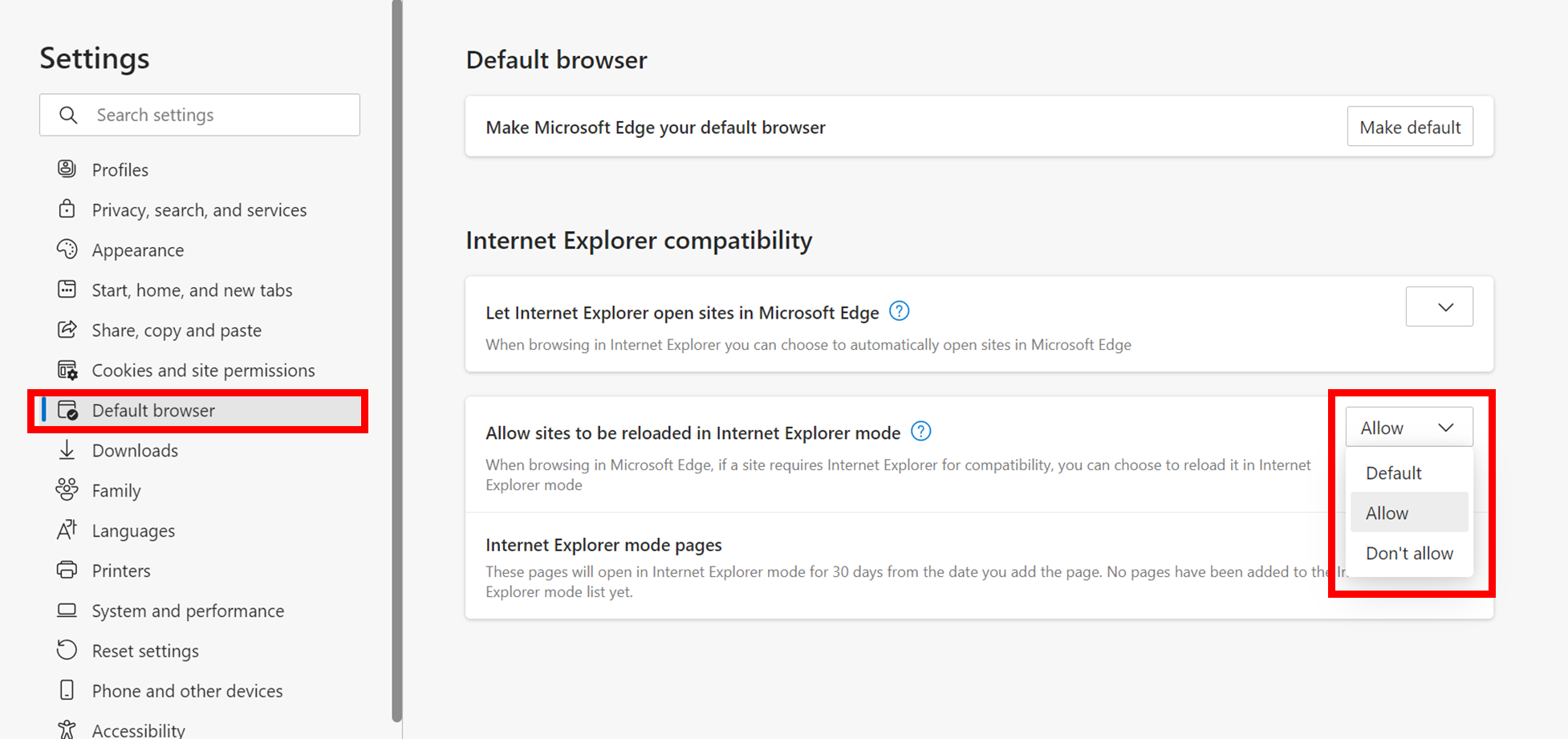
3. If you’re prompted to restart the browser, click Restart.
4. Navigate to www.profitcents.com in the Edge browser. Click the Options button and select Reload in Internet Explorer mode. You can now log in and integrate your client's data.
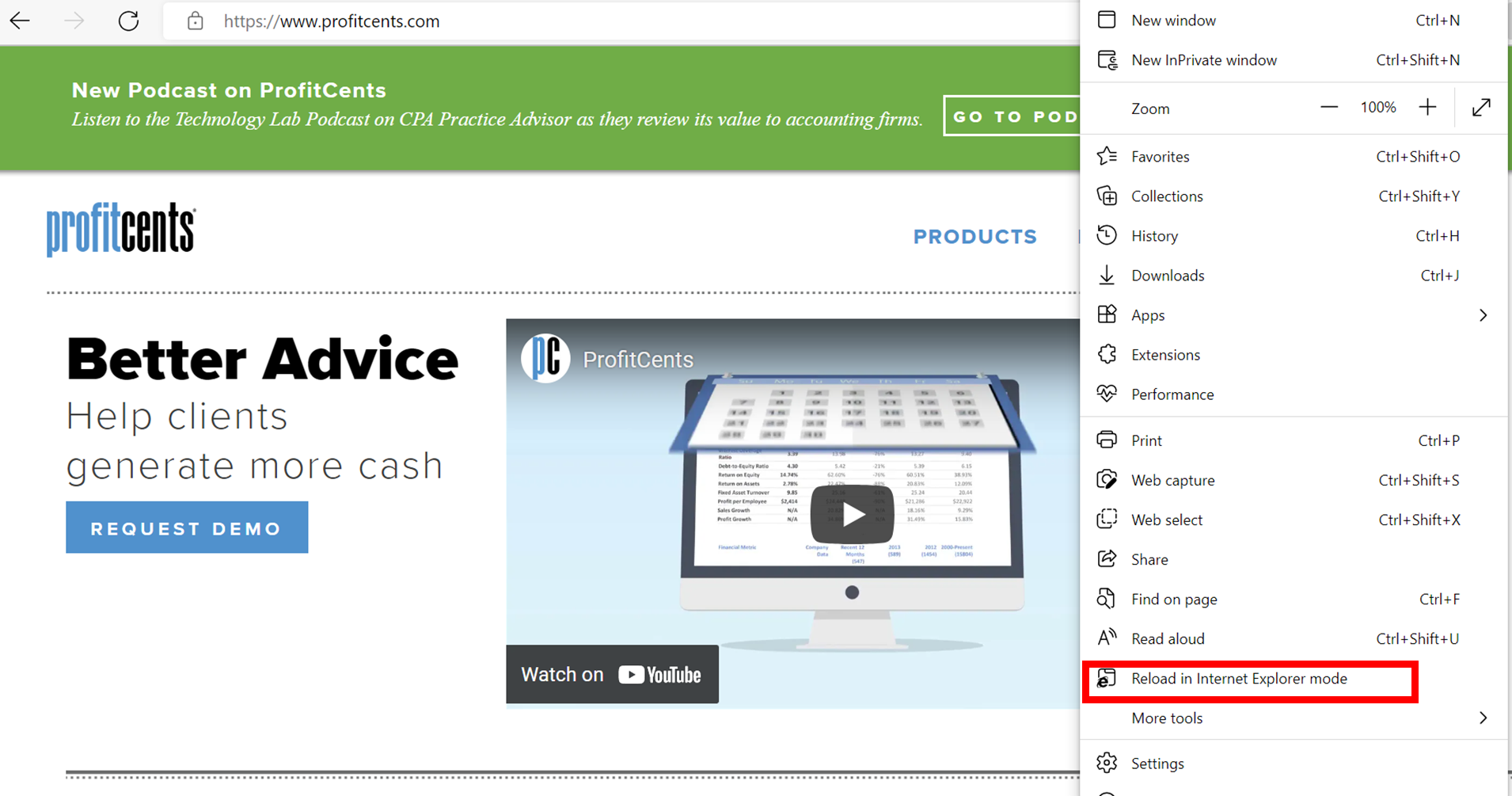
5. When you open a website or web page in Internet Explorer, you’ll get a warning message. You can click Leave to return to Microsoft Edge’s standard mode, or click Show in toolbar to add an Exit button to the toolbar. Clicking this will switch back to Edge's normal mode, or you can click the Options button and select Exit Internet Explorer mode.
