Click Run Reports.
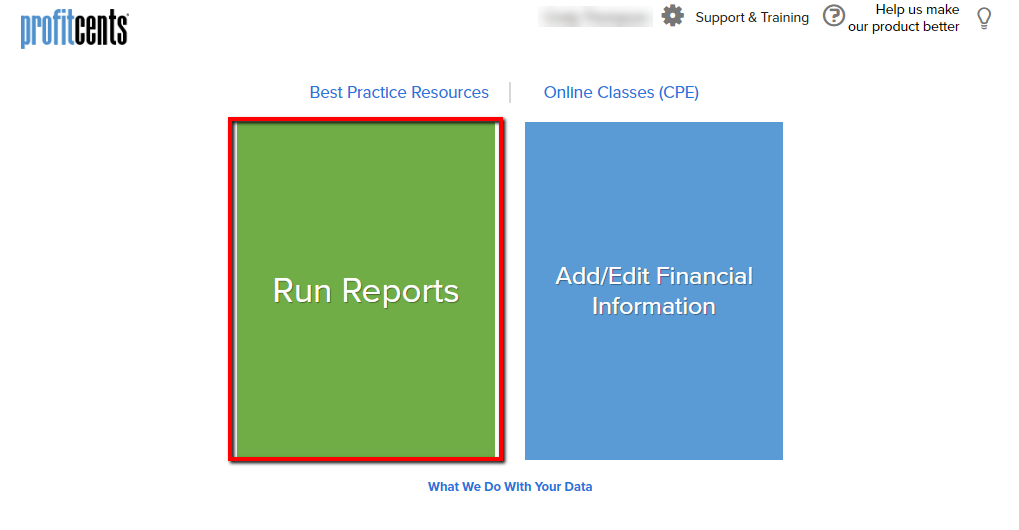
Select Industry Data with Company Comparisons.
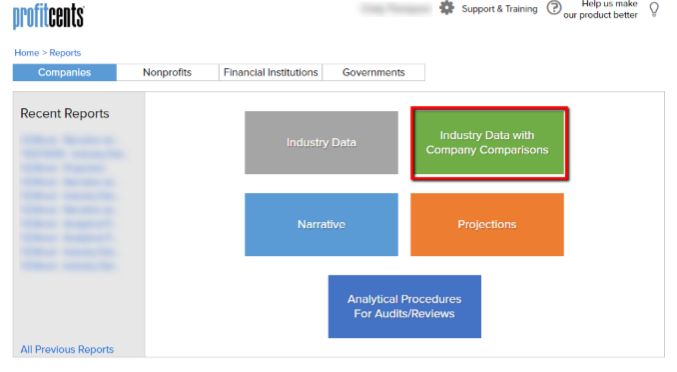
Click Add New Company (for a new client entry) or select an existing client from Recent Companies or All Companies.
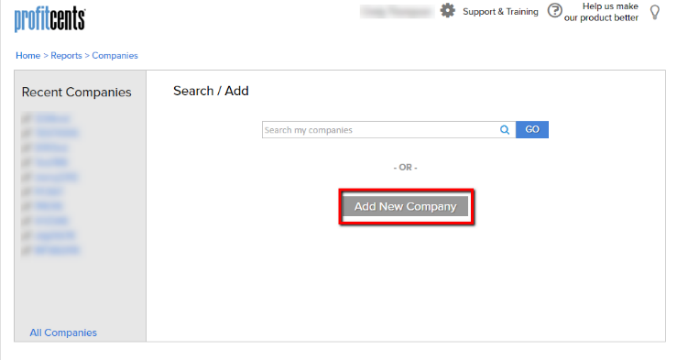
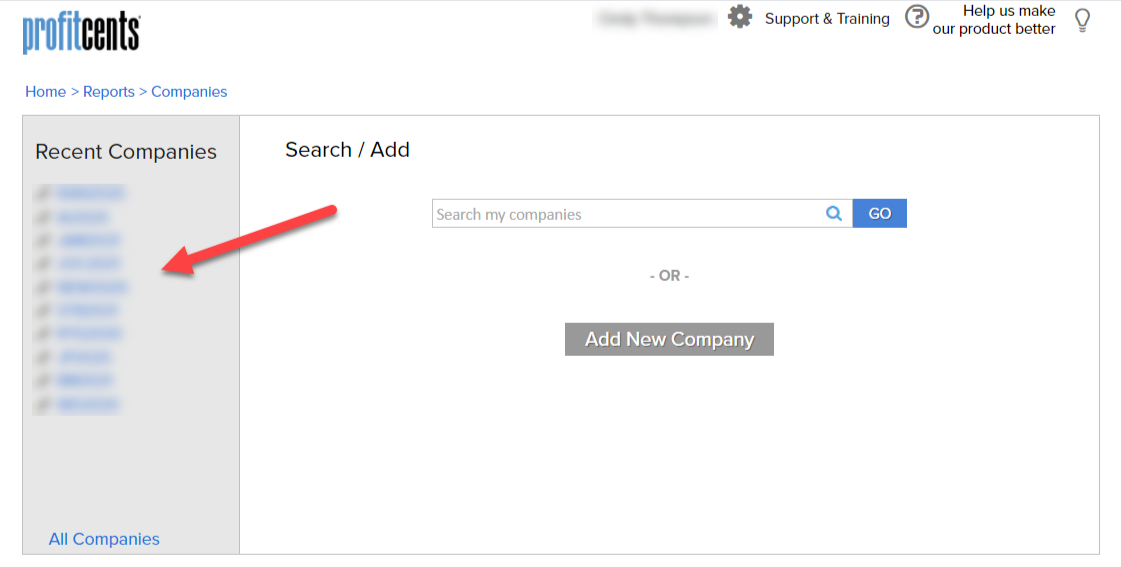
(For a new client) Enter company information.
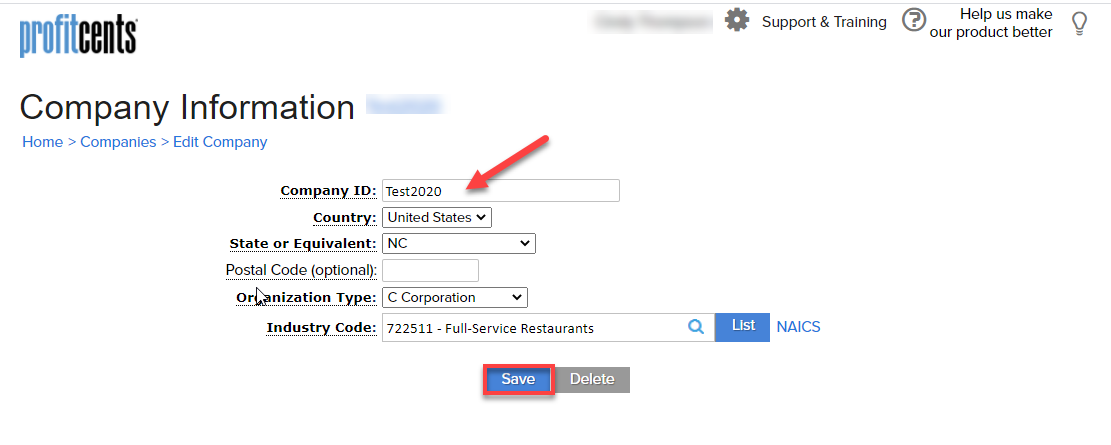
To better protect your client data, please do not use actual client names. Use an alphanumeric code that has a maximum of five (5) characters and a maximum of five (5) consecutive letters. Special characters may be used, but spaces are not allowed. Example: ABCDE1000.
Select a country, state, organization type, and industry code. Once entered to your satisfaction, click Save.
(For a new client) Click New Financial Statements and enter client data.
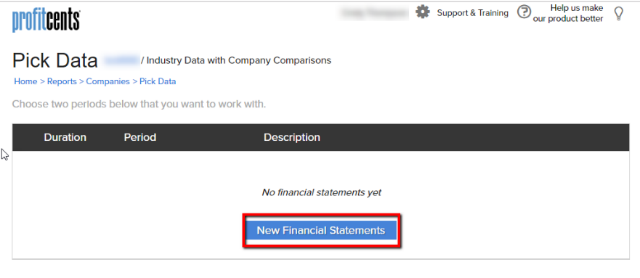
Click Here for more information on entering client data.
(For an existing client) Choose the appropriate periods from the Pick Data screen.
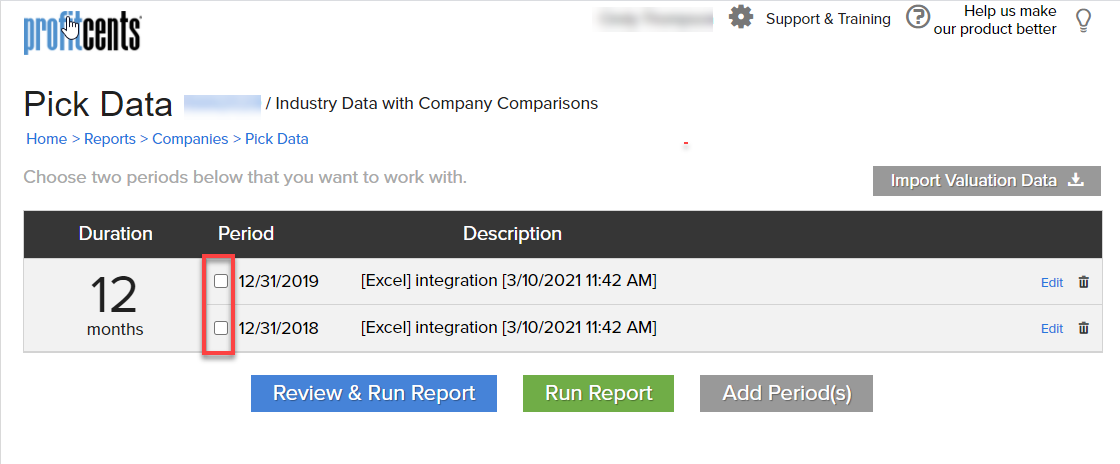
Note: This report will run with as little as one and up to two periods of data. Selecting two periods will provide additional sales and profitability growth metrics.
When reviewing data, yellow highlighted fields represent sub-accounts that generate industry specific KPIs (Key Performance Indicators). Entering data in these fields is optional.
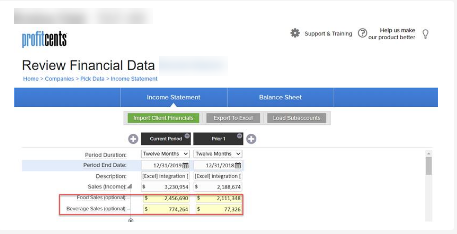
Click the Continue button to review balance sheet data. Any non-financial KPIs are listed at the bottom of the balance sheet. Once satisfied with the financials, click Run Report.
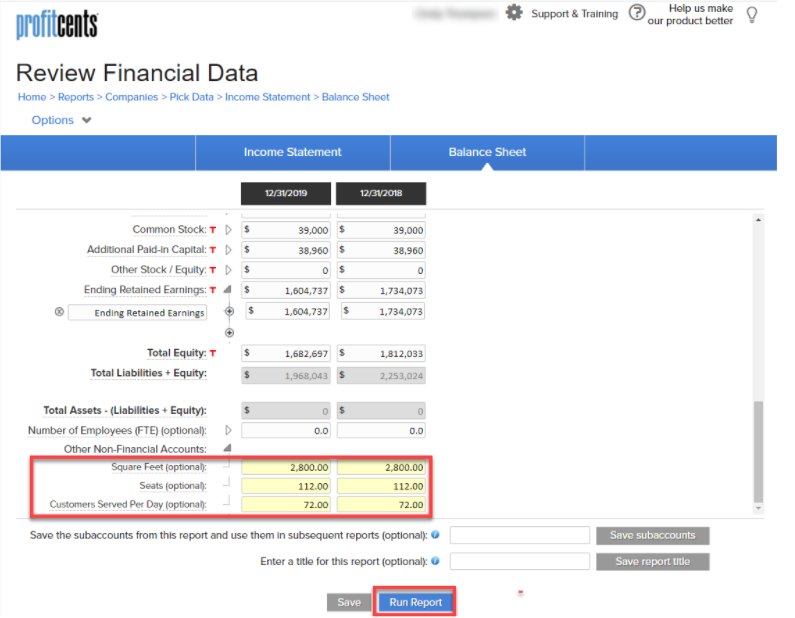
A sample report can be downloaded at the top of this page under Related Documents.
